Understanding SSL on PS4
SSL stands for Secure Sockets Layer, a security technology that encrypts data that is sent over the internet. It is used to protect sensitive information such as passwords, credit card numbers, and other personal details from being intercepted by hackers. SSL is commonly used in online transactions such as online shopping, online banking, and email services.
In the gaming world, SSL is also used to protect data that is being transferred between gaming devices and servers. This is important especially in online gaming where players need to connect to servers and share game data with other players. It ensures the security and privacy of players’ data as they play their favorite games online.
On PS4, SSL is used to connect to the PlayStation Network (PSN). PSN is the online service provided by Sony Interactive Entertainment, where players can access online gaming, social features, and digital content. SSL ensures that the communication between the PS4 and the PSN is encrypted and secure.
However, there are times when PS4 users encounter issues with SSL, specifically the “Cannot Communicate Using SSL” error message. This error message indicates that the PS4 cannot establish a secure connection with the PSN due to SSL issues. This can be frustrating since it prevents users from accessing online gaming and other PSN features. Fortunately, there are ways to fix this issue.
Next, we’ll discuss the common causes of Cannot Communicate Using SSL error and the solutions to fix it.
Checking Network Connection
Cannot communicate using SSL PS4 error occurs when there are issues with your PS4’s network connection, preventing it from establishing a secure connection with the internet. Before attempting to fix the issue, ensure that your network connection is stable. Here are some steps to help you check your network connection:
- Check your PS4 settings: Navigate to the settings menu of your PS4, and select Network. Then, choose View Connection Status. This will show you information about your wireless or wired connection, such as the IP address, MAC address, and signal strength.
- Check your modem/router settings: A stable internet connection is essential for connecting to PSN and playing online games. Check your modem or router’s LED lights to ensure that all connections are functioning correctly. If you notice any issues, contact your internet service provider for support.
- Check your internet connection speed: Your internet connection speed is another factor that can affect the stability of your PS4’s network connection. You can perform a speed test to measure your internet speed using Speedtest.net on a computer connected to the same network as your PS4. If you notice that your internet speed is lower than what your plan offers, contact your internet service provider for support.
- Check your NAT type: Network Address Translation (NAT) determines how your PS4 connects to other devices over the internet. If you have a strict NAT type, you may have trouble connecting to other players in online games. To check your NAT type on PS4, go to Settings, select Network, then View Connection Status. Your NAT type will be displayed on the screen. If you have a strict NAT type, you may need to configure your modem/router to open the necessary ports for your PS4.
Ensuring that your network connection is stable is the first step in fixing the Cannot communicate using SSL PS4 error. If you encounter any network connection issues or other problems, you can contact PlayStation Support for assistance.
Update System Software
If you encounter the “Cannot communicate using SSL” error on your PS4, the first thing you need to do is to ensure that your system software is up to date. Updating your PS4 system software can fix various issues on your console, including SSL communication errors.
To update your PS4 system software, follow these steps:
- Turn on your PS4 and connect it to the internet.
- Go to the home screen and select “Settings.”
- Scroll down and select “System Software Update.”
- If there’s a new update available, select “Update Now.”
- Wait for the update to download and install.
- Restart your PS4 after the update is finished.
It’s important to note that updating your system software may take a while, depending on your internet connection speed. If you’re experiencing slow download speeds, try connecting your PS4 directly to your modem or router with an Ethernet cable instead of using a wireless connection.
Once your PS4 is updated, try accessing the website or service that was previously giving you the SSL error. If the problem persists, try the next solution.
Adjust Firewall and Router Settings
Another way to fix the cannot communicate using SSL PS4 error is to adjust the settings in your router and firewall. Sometimes, the firewall or router settings may block the SSL connection, causing the communication error.
Here’s how to adjust the settings in your router and firewall:
Adjust Firewall Settings
Firewalls are designed to protect your device from unauthorized access or attack from the internet. However, sometimes, they can block legitimate traffic, causing communication errors.
If you’re using a third-party firewall, you need to disable SSL scanning or create an exception for your PS4. Here’s how to disable SSL scanning:
- Open your firewall application
- Go to its settings or preferences
- Look for an option to disable SSL scanning
- Turn it off and save your changes
If disabling SSL scanning doesn’t work, you can create an exception for your PS4. Here’s how to do it:
- Open your firewall application
- Go to its settings or preferences
- Look for an option to create an exception or add a program
- Add your PS4’s IP address or MAC address to the list of exceptions
- Save your changes
Adjust Router Settings
Aside from firewalls, your router may also have settings that can block SSL communication. Here’s how to adjust the router settings:
- Access your router’s administration page
- Look for the firewall settings
- Disable the SSL scanning or create an exception for your PS4
- Save your changes
If you’re not sure how to access your router’s administration page, refer to the user manual or contact your Internet Service Provider for assistance.
Aside from the firewall settings, you also need to make sure that the router’s firmware is up to date. Firmware updates can fix bugs and improve the router’s performance. Here’s how to update the router firmware:
- Go to your router’s administration page
- Look for the firmware update option
- Download the latest firmware version from the manufacturer’s website
- Upload the firmware file to the router
- Wait for the update to finish
After adjusting the firewall and router settings, restart your PS4 and check if the cannot communicate using SSL error is gone. If not, try the other solutions listed above.
Overall, the cannot communicate using SSL PS4 error can be frustrating, but it’s not impossible to fix. By following the solutions above, you can get your PS4 back online and enjoy playing games and streaming content without any communication errors.
Contact PlayStation Support
If you are experiencing issues with your PS4 unable to communicate using SSL, it may be time to contact PlayStation Support. There are several ways to do this, including using the chat feature on the PlayStation website or calling their customer service phone number. Here are the steps to follow:
Step 1: Use the Chat Feature on the PlayStation Website
The PlayStation website has a chat feature where you can talk to a representative in real-time. To use this feature, go to their website and click on the “Support” menu at the top of the page. From there, click on “Contact Us” and select “Chat with Us.” You will need to provide your name and email address to begin the chat. Once you are connected with a representative, explain your issue with the SSL communication error, and they will guide you through the steps to resolve it.
Step 2: Call Customer Service
If you prefer to speak with someone over the phone, you can call PlayStation customer service. To find the correct phone number, go to their website and click on the “Support” menu at the top of the page. From there, click on “Contact Us” and select “Call Us.” You will be prompted to provide your phone number, and a representative will call you back shortly. Once you are connected, explain the issue with the SSL communication error, and they will assist you with troubleshooting steps to resolve it.
Step 3: Check the PlayStation Forums
The PlayStation forums are an excellent resource if you are experiencing technical issues with your console. Many users have likely encountered the same problem and may have already found a solution. To access the forums, go to the PlayStation website and click on the “Support” menu at the top of the page. From there, click on “Forums” and browse through the different categories to find a thread that matches your issue. You can also create a thread and ask for help from the PlayStation community.
Step 4: Visit the PlayStation Support Twitter Account
Another option is to reach out to the PlayStation support Twitter account. From your own Twitter account, you can send a tweet to “@AskPlayStation” and describe your issue with the SSL communication error. A representative will respond to your tweet and provide assistance. Keep in mind that Twitter support may have limited resources compared to other support options, so it may take longer to get a response.
Step 5: Submit a Support Ticket
If none of the above options resolve your issue with the SSL communication error, you can submit a support ticket to PlayStation. To do this, go to the PlayStation website and click on the “Support” menu at the top of the page. From there, click on “Contact Us” and select “Email Us.” Fill out the support form with your contact information, the issue you are experiencing, and any other relevant details. A representative will respond to your support ticket promptly.
By following these steps and reaching out to PlayStation Support, you will be able to get the assistance you need to resolve your issue with the SSL communication error on your PS4. Whether you choose to use the chat feature, call customer service, visit the forums, reach out on Twitter, or submit a support ticket, PlayStation’s support team is dedicated to helping you get back to your gaming experience quickly and easily.
