
Identifying the Source of Delay in NBA 2K22
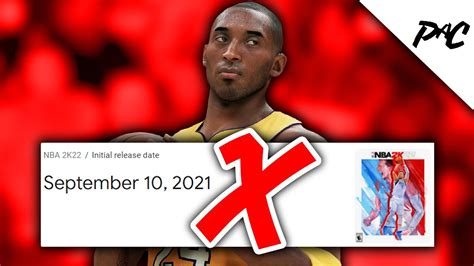
NBA 2K22 is a game that can be very frustrating when the delay occurs. Delay, or lag, is when the game takes a while to catch up with your commands, making it impossible to play as intended. For example, your player may continue to move even after you have stopped pressing the button. Delay can be caused by various factors, so identifying the source of the delay is essential to fixing the issue.
One of the primary sources of delay in NBA 2K22 is the internet connection. The game requires a stable and reliable internet connection to run smoothly. If your internet connection is slow or unstable, it can cause a delay in the game. A slow internet connection can cause the game to take longer to receive your commands, leading to a delay in the game’s response.
The first step in identifying the source of the delay is to check your internet connection speed. You can do this by using an online speed test website. The website will measure your internet connection speed and give you the results in megabits per second (Mbps). A stable internet connection speed of at least 5 Mbps is recommended to play NBA 2K22 without delay. You can contact your internet service provider if your connection speed is slow and have them check if there is any issue on their side.
Another source of delay in NBA 2K22 can be the distance between your device and the game server. The game server is responsible for processing your commands and sending back the result. The farther away you are from the game server, the longer it will take for your commands to reach it and vice versa. If you live in a remote area or far from the game server, you may experience delay in the game.
To check the distance between your device and the game server, you can use a network latency tool. The tool measures the time it takes for your device to communicate with the game server. A high network latency reading (>100ms) indicates that you are far from the server and may experience delay. You can try to move closer to the server or switch to another server if there is one available.
Lastly, delay can also be caused by your device’s performance. NBA 2K22 is a demanding game that requires a powerful device to run efficiently. If your device does not meet the game’s minimum specifications, it can cause delay. You can check the minimum specifications of NBA 2K22 on their official website or on your gaming device. If your device does not meet the requirement, you can try to upgrade your device’s hardware components or switch to a better device.
In conclusion, delay in NBA 2K22 can be caused by various factors, including internet connection, distance from the game server, and device performance. Identifying the source of the delay is essential to fix the issue. Checking your internet connection speed, network latency, and device’s specifications are the first steps to resolving delay in NBA 2K22.
Adjusting Network Settings to Improve 2K22 Performance
2K22 is one of the most demanding basketball simulation games on the market today. With thousands of players worldwide, it’s no surprise that some players are experiencing delays or lags while playing the game online. This delay causes real frustration during gameplay, especially when you’re trying to make a clutch play. Fortunately, you can easily fix delay on 2K22 by adjusting your network settings. Here are some tips on how to do it.
Contents
- 1 1. Check Your Internet Connection
- 2 2. Switch to a Wired Connection
- 3 3. Optimize Your Router Settings
- 4 4. Be Selective with Your Game’s Servers or Region
- 5 5. Manage Your Internet Data Usage
- 6 Step 1: Identify the Drivers that Need to be Updated
- 7 Step 2: Download and Install the Updated Drivers
- 8 Step 3: Restart Your Computer
- 9 Step 4: Check if the Delay Issue is Fixed
1. Check Your Internet Connection
Your internet connection plays a role in the performance of 2K22. A slow connection or high latency can cause a delay in the game. To detect the source of the problem, you need to run a speed test. There are several free speed test websites on the internet that you can use to check your internet speed. If you have a mobile device, you can check the speed test app store, which will provide accurate speed tests.
If your internet connection is not strong enough, you may need to upgrade to a faster internet service from your ISP. Additionally, make sure that your modems, routers or access points are up to date and running optimal firmware to help sustain the connection in times of demand.
2. Switch to a Wired Connection
It is best to use a wired connection if you are having lag problems while playing the 2K22 game. If you are currently using a wireless connection, then it’s likely that your internet signal strength is not strong enough to support online gaming. When multiple devices use the same Wi-Fi network, it’s common to have these connection issues.
Sometimes this happens even when you are sitting right next to the router. Connecting directly to your router or modem using a physical cable can improve your connection stability with the game and reduce lag, particularly in online game modes.
3. Optimize Your Router Settings
If you’re still experiencing issues with your internet connection after you’ve made the above changes, it is time to check your router settings. Most online games, including 2K22, have a minimum upload/download bandwidth recommendation to maintain good connectivity between players.
You should prioritize bandwidth allocation for your 2K22 game by turning off any other devices, such as smartphones, tablets, and other devices, that may be using your internet connection. Ensure that the QoS (Quality of Service) option on the router is turned on. This will ensure that the router assigns priority to the bandwidth required for online gaming over other activities.
4. Be Selective with Your Game’s Servers or Region
2K22 has a wide range of game servers or regions that allow you to connect with different players from all over the globe. You may experience lagging while playing if you are connected to a distant server. It is recommended that you select the closest server to your location. You can also test different server locations to gauge which has the least lag. This will ensure that the game’s performance is fast and smooth, and your gameplay will be more enjoyable.
5. Manage Your Internet Data Usage
Finally, if you’re having trouble with delay on 2K22, it may be because your data usage is too high. Check your data settings and make sure that you aren’t downloading or uploading any large files while playing the game. It’s best to avoid other activities while playing, such as streaming, browsing, or social media activity, to ensure a stable network connection while playing the game.
Applying all of these tips can help you improve your connectivity with 2K22. Don’t let connectivity issues ruin your gaming experience. Fixing simple things like your internet settings can ensure a seamless gaming experience.
How to Fix Delay on 2K22: A Comprehensive Guide
Updating System Drivers to Fix Delay in 2K22
One of the most common causes of delay in 2K22 is outdated or corrupted system drivers. System drivers are essential software that help your computer communicate effectively with the hardware components, such as the graphics card, sound card, and network adapter. If your system drivers are outdated, they may not be able to handle the demands of the game, which can cause stuttering, lag, and delay.
Fortunately, updating your system drivers can fix these issues and improve the overall performance of your system. Here’s how to update your system drivers:
Step 1: Identify the Drivers that Need to be Updated
The first step is to identify the drivers that need to be updated. You can do this by using a driver updater tool, such as Driver Booster or Driver Easy. These tools will scan your system and identify the drivers that need to be updated.
Step 2: Download and Install the Updated Drivers
After you have identified the drivers that need to be updated, you can download and install the updated drivers from the manufacturer’s website or using the driver updater tool. Make sure to download the correct drivers for your system, as installing the wrong drivers can cause further issues.
Step 3: Restart Your Computer
After installing the updated drivers, it’s essential to restart your computer to apply the changes properly. This will also help clear out any outdated system drivers that were not updated previously.
Step 4: Check if the Delay Issue is Fixed
Now that you have updated your system drivers and restarted your computer, it’s time to check if the delay issue is fixed. Launch 2K22 and play for a while to see if the game runs smoothly without any delay or stuttering. If the issue persists, you may need to update other system drivers, such as your BIOS or chipset drivers.
Updating your system drivers is an effective way to fix delay in 2K22. It’s essential to keep your system drivers up-to-date regularly to ensure optimal performance and prevent any potential compatibility issues. By following the steps above, you can update your system drivers quickly and easily, and enjoy smooth gameplay in 2K22.
Tweaking Graphics Settings to Reduce Delay in 2K22
One of the reasons why NBA 2K22 lags or experiences delay is due to poor graphics settings. If your PC or console has low specifications and you have set the graphics settings too high, it may cause a significant delay in the game. To fix this, you need to adjust your graphics settings to suit your device. Here are some of the graphics settings you need to tweak to reduce delay in 2K22:
Screen Resolution
Your screen resolution setting has an impact on the performance of 2K22. If you have set it too high and your device doesn’t have the capacity to handle it, you may experience delay or lag. To fix this, you need to adjust your screen resolution to the recommended resolution of your device. You can access the screen resolution setting by going to the “Options” menu and then selecting “Video Settings”.
Anti-Aliasing
Anti-aliasing is a technique used to smooth out jagged edges on graphics. However, enabling anti-aliasing can also cause delay or lag in 2K22. To reduce this, you can disable anti-aliasing or reduce its value. You can access the anti-aliasing setting by going to the “Options” menu and then selecting “Video Settings”. If you’re using a PC, you can also access this setting through your graphics card control panel.
Shadow Quality
Shadow quality is another setting that affects the performance of 2K22. Too high of a shadow quality setting can cause your device to struggle, leading to delay or lag in the game. To fix this, you can lower your shadow quality setting. You can access the shadow quality setting by going to the “Options” menu and then selecting “Video Settings”.
Texture Quality
Texture quality is a setting that affects the level of detail on graphics in 2K22. Higher texture quality settings require more graphics processing power, which can cause delay or lag in the game. To reduce this, you can lower your texture quality setting. You can access the texture quality setting by going to the “Options” menu and then selecting “Video Settings”.
By tweaking your graphics settings, you can significantly reduce the delay in 2K22. You may also want to consider upgrading your device’s specifications if it is unable to handle the recommended graphics settings for the best gaming experience. With these adjustments, you can enjoy a seamless gaming experience with no frustrating delays.
Clearing Cache and Temporary Files to Improve Delay in 2K22
One of the common reasons for delay and lag in 2K22 game is due to a lot of cache and temporary files in your system. These accumulated files can slow down your computer’s performance and eventually affect the gaming experience. So, cleaning up these files can greatly help to improve the game’s speed and performance. Here are some ways to clear up cache and temporary files:
1. Delete Browser Cache
If you have been using your web browser to play 2K22, then clearing your browser’s cache can help to speed up your game. To do this, you need to open your browser and go to settings. Look for the option to clear browsing data or cache. This will delete all temporary files and cookies that have been saved on the browser. Once you have cleared the cache, restart your browser and relaunch the game to see if the delay has reduced.
2. Clear Temporary Files
You can also use the disk cleanup tool to clear temporary files on your system. This tool analyzes your files and removes temporary files, system files, and files saved in the recycle bin that are no longer needed. To use the disk cleanup tool, go to search in your taskbar and type ‘disk cleanup.’ Click on this option and select the drive where you want to clean up temporary files. After the tool is done, launch your game again and check if the performance has improved.
3. Uninstall Unnecessary Programs
If you have many programs running in the background while playing 2K22, it can affect the game’s speed. You can uninstall programs that you do not use to free up resources on your computer. To do this, go to the control panel and click on programs and features. Here, you will see a list of all installed programs. Select the programs that you no longer use and click on ‘Uninstall.’ Once you have finished uninstalling the programs, restart your computer and check if the delay has reduced.
4. Disable Background Apps
Your computer may be running several background apps that are using up resources and slowing down your system. You can disable these apps to speed up your computer and reduce the delay in 2K22. To do this, go to settings and click on privacy. Look for the option to ‘Background Apps’ and turn off the toggle switch for apps that you do not need. This will stop these apps from running in the background and using up resources while you’re playing the game.
5. Upgrade Your Hardware
If you have tried all the above options and your computer is still lagging, it may be time to consider upgrading your hardware. You can add more RAM or upgrade your graphics card to improve your computer’s performance. These upgrades can be costly but they can greatly improve your gaming experience in 2K22. Before upgrading, it’s important to make sure that your computer is compatible with the new hardware and that you have enough space to install it.
By clearing cache and temporary files, uninstalling unnecessary programs, and disabling background apps, you can improve the performance of 2K22 and reduce the delay. If your computer is still struggling to handle the game, consider upgrading your hardware to give your system a boost. These simple steps can help to enhance your gaming experience and make it more enjoyable.
