Understanding drift on the Xbox Series X controller
If you’re an avid gamer, you might have experienced controller drift on your Xbox Series X controller. Controller drift refers to the movement of the joystick without any input from the player. When you’re playing a game, your character might move in a direction you didn’t intend to move in, or your aim might be slightly off, making it difficult to play games that require precision. This can be frustrating and can ruin your gaming experience.
So, what causes drift on the Xbox Series X controller? In most cases, it’s caused by wear and tear of the joystick components. The joystick on your controller is made up of several parts that connect with each other to register movement signals. Over time, these parts can wear out and become misaligned, causing the joystick to register movement even when you’re not touching it.
Another common cause of drift is dust and debris getting trapped inside the controller. As you play games, the joystick can collect dust and debris, which can interfere with its movement. This is why it’s important to keep your controller clean and dust-free.
While controller drift is a common problem, there are several ways to fix it. In the next section, we’ll discuss some of the ways you can fix drift on your Xbox Series X controller.
Cleaning the Xbox Series X controller to fix drift
Drift may be a common issue that many Xbox controllers experience, and it can be frustrating for gamers to manage. One solution to fix drift is by cleaning the Xbox series X controller. Dirt and dust accumulation around the joystick of the controller can cause drift and can be fixed by cleaning it properly. This write-up will discuss the steps you would like to require to correctly clean your Xbox series X controller and fix drift.
Tools Needed:
- Cotton swabs
- Microfiber cloth
- Rubbing alcohol or contact cleaner
- Butter knife or flathead screwdriver (optional)
Step 1: Unplug your controller and remove batteries:
The first thing you should do when cleaning your Xbox series X controller is to disconnect it from your console or computer. This will prevent any short circuiting or damage. Next, remove the batteries from the controller. This will prevent any electrical damage during the cleaning process.
Step 2: Disassemble the controller:
Now, using the flathead screwdriver or butter knife (hold the tool delicately), remove the bottom cover of the controller. The cover is usually attached by a few screws that need to be removed. This step is optional, but it allows more in-depth cleaning of the controller.
Step 3: Clean Joystick:
The joystick is where problems of drift usually arise. Get your cotton wool or Q-tip and dampen it with rubbing alcohol or contact cleaner. Be sure not to soak it, as too much moisture can cause damage. Swirl the Q-tip around the joystick’s base and clean any dirt and dust accumulation. Keep cleaning until all grime and dirt are removed.
Step 4: Clean Other Components:
Clean the remaining controller components like the D-Pad and buttons by using the microfiber cloth. Dampen the cloth in rubbing alcohol or contact cleaner and gently rub them until clean.
Step 5: Reassemble the controller:
After cleaning all the controller components, reassemble the controller by attaching the base cover back and screw tight. Insert the batteries back into the controller and turn it on. Test the joystick and see if the drift issue has been fixed. If the issue persists, repeat the above steps until it functions correctly.
Preventative Measures:
To prevent dust, dirt, and grime accumulation on your Xbox series X controller’s joystick, it’s essential to keep your gaming area clean. Dust and vacuum the room regularly and always keep your hands clean before gaming. These simple steps will aid in keeping your Xbox series X controller drift-free and prolong its lifespan.
The Bottom Line:
Cleaning the Xbox series X controller to fix drift is a simple process that can help enhance your gaming experience. Dust, dirt, and grime accumulation on the controller components can cause drift issues, which can be frustrating for gamers. It is essential to clean your controller regularly to prolong its lifespan and prevent any damage that may occur from grime accumulation. By following the above cleaning steps and the prevention tips, you can keep your Xbox series X controller working optimally.
Recalibrating the Xbox Series X Controller to Fix Drift
If you’re experiencing joystick drift on your Xbox Series X controller, recalibrating the controller may help fix the issue. The drift is a problem in which the joystick on the controller moves on its own even when you are not touching it. Not only can this be annoying, but it can also affect your gaming experience. In this article, we’ll guide you through the steps to recalibrate your Xbox Series X controller to fix drift.
Step 1: Go to the settings menu and select Devices & accessories
Start by going to the settings menu on your Xbox Series X console. From there, select Devices & accessories. You should see your controller’s name on the screen. Click on it to bring up the controller settings.
Step 2: Select the controller to be calibrated
Once you access the controller settings, select the controller that’s experiencing drift. If you have multiple controllers connected to your console, make sure you select the right one.
Step 3: Choose the “Calibrate” option
Scroll down until you see the “Calibrate” button and click on it. This should bring up the calibration options. Alternatively, you can press the “Y” button on your controller to bring up the manual calibration options menu.
Step 4: Follow the calibration options provided
Once you’ve accessed the calibration options, follow the instructions on the screen. Depending on your console, you may need to move the joystick in all directions or rotate it in circles to recalibrate it. The process may take a few minutes, so be patient and follow the instructions carefully.
Step 5: Test your controller for drift
Once you’ve completed the calibration, test your controller to see if the drift issue has been resolved. If you’re still experiencing drift, you can try recalibrating again or contact Xbox support for further assistance.
Other tips to fix drift issues on Xbox Series X controllers
If recalibrating your controller didn’t work, here are some other tips to fix joystick drift on your Xbox Series X controller:
1. Clean your controller
Dirt, debris, and grime can accumulate inside your controller and cause joystick drift. Use a soft, clean cloth to wipe down your controller, paying attention to the joysticks.
2. Check for firmware updates
Make sure your console and your controller’s firmware are up-to-date. Updating the firmware can fix bugs and improve performance, which might help resolve joystick drift issues.
3. Replace your controller
If all else fails, you may need to replace your controller. Joystick drift can be caused by a faulty component or wear and tear over time. If your controller is under warranty, contact Xbox support for a replacement.
Conclusion
Joystick drift can be frustrating, but there are steps you can take to fix the issue. If recalibrating your Xbox Series X controller doesn’t work, try cleaning your controller, updating firmware, or replacing your controller. With these tips, you can get back to enjoying your gaming experience without any interferences.
Replacing parts on the Xbox Series X controller to fix drift
If recalibration and cleaning did not work, then replacing parts on your Xbox Series X controller may be the only way to completely fix the drift issue. Here are the parts that you can replace:
- Thumbstick Module – This is the most common part that needs replacement in a drift issue. The thumbstick module is responsible for detecting movement and input from the thumbstick. Over time, this part may wear down or components inside might break causing a drift. You can purchase replacement thumbstick modules online or from your local electronics stores.
- Rubber dome – Underneath the thumbstick are small rubber domes that can wear down or get displaced over time. This could also cause the controller to register movements even if the thumbstick is not being pressed. You can buy replacement rubber domes online and replace them by opening your controller with a Torx screwdriver.
- Controller Shell – In some cases, the drift problem might be coming from an internal part touching the controller shell or other components. Disassembling and replacing the controller shell can help prevent interference between components.
- Controller Board – Lastly, if the above solutions did not work, you may need to replace the entire controller board. This option is not recommended for beginners, as it requires a high degree of technical knowledge. You will also need a soldering iron and other tools to perform this repair. If you are not confident in your technical abilities, it’s best to send your controller to a professional repair shop.
Remember, before attempting any repairs on your Xbox Series X controller, always disconnect it from the console and remove the batteries. Work in a clean and well-lit area. Keep track of the screws and components you remove so that you can easily put them back together. If in doubt, seek help from a professional or consult with the manufacturer’s customer support.
Don’t let drift ruin your gaming experience. With a little patience and some basic repair skills, you can fix the issue and enjoy your gaming sessions without interruption.
Preventing Drift on the Xbox Series X Controller in the Future
Experiencing controller drift is one of the most frustrating things that can happen while playing your favorite games. It can ruin the entire gaming experience and force you to buy a new controller. However, there are certain things that you can do to prevent controller drift on your Xbox Series X controller in the future.
Contents
1. Keep Your Controller Clean
One of the main causes of controller drift is dirt, dust, and debris that accumulate around the joystick mechanism. To prevent this from happening, you should periodically clean your controller. You can use a soft cloth with a mild cleaning solution to wipe down the controller. Make sure that you don’t use water or any harsh chemicals that might damage the sensitive components of the controller.
2. Avoid Using Your Controller Aggressively
Another cause of controller drift is aggressive use. If you constantly apply too much pressure or force on the joystick, it can cause the mechanism to wear out prematurely. To prevent this from happening, you should avoid using your controller aggressively. You should also avoid throwing or dropping your controller as that can cause severe damage to the internal components.
3. Store Your Controller Properly
The way you store your controller can also affect its durability. You should store your controller in a cool, dry place, away from direct sunlight and extreme temperatures. You should also avoid wrapping the controller’s cable around the controller as that can cause undue stress on the cable and the internal components of the controller.
4. Use Your Controller in the Right Way
When you use your controller, make sure that you don’t apply excessive force on the joystick. You should also avoid pushing the joystick too hard or too far in any particular direction as that can cause the mechanism to wear out quickly. You should also avoid using your controller for extended gaming sessions, as that can cause the controller to overheat and damage the internal components.
5. Update Your Controller Regularly
Microsoft regularly releases updates for the Xbox Series X controller, which can help improve its performance and address any issues that might be causing drift. You should make sure that your controller is always up-to-date with the latest firmware by checking for updates regularly. To check for updates, navigate to Settings > Devices & accessories > Xbox Wireless Controller > Firmware version on your Xbox Series X console.
By following these simple tips, you can prevent the occurrence of controller drift on your Xbox Series X controller in the future and prolong its lifespan. A well-maintained controller can provide an immersive and enjoyable gaming experience for many years to come.
