Understanding the Error Code CAT in Destiny 2
If you’re an avid player of Destiny 2, chances are you have encountered an error code CAT at some point. This error code is notably one of the most common issues reported by players, especially after the release of the Beyond Light expansion. The error usually appears when players are trying to log in to the game and prevents them from gaining access to their account, as well as the game’s servers.
Error code CAT is typically caused by connection issues between the player’s device and the game servers. This could be due to network problems or maintenance on server-side, which can result in a temporary outage. If the issue is on the server-side, you may need to wait a while for the server to be back up before you can log in again.
However, if the error persists, and you seem to have issues connecting to the servers, the problem might be with your network connection. It could also be a result of issues with your console or PC settings, which may require troubleshooting. Luckily, there are some steps you can take to resolve the error code CAT and get back to playing Destiny 2 without any hassles.
First and foremost, you may need to check if the error is on the server-side or client-side. To do this, you can check the official @BungieHelp twitter account for any updates, as they typically post updates on any server outages or maintenance. Alternatively, you can check other gaming forums or subreddits for any reports on the server’s status. If it’s a server-side issue, the best thing to do is wait it out.
If you’ve ruled out server-side issues and determined that the problem is with your end, then the next step is to check your network connection. You can begin by restarting your Wi-Fi router or modem. This refreshes the connection and fixes any temporary issues that might be preventing you from logging in.
If you’re still unable to log in after restarting your router, you may need to check if there are any issues with your internet service provider or ISP. You can contact your ISP’s customer support for detailed information about any service outages or network maintenance being carried out in your area.
Another cause of the error code CAT could be a problem with your console or PC settings. Sometimes, outdated firmware, drivers, or software on your device can lead to connection issues. Updating your device’s drivers to the latest versions can often resolve the problem. Additionally, clearing the cache on your console or PC also helps solve connection issues.
For PlayStation users, clearing the console cache involves a few steps. First, power off your console and unplug all cables. Then, hold the power button for at least ten seconds. Wait for a few minutes before plugging the console cables back in and turning it back on. For Xbox users, you can clear the cache by holding down the power button for ten seconds while the console is turned on. Once the console shuts down, wait for a few seconds before turning it back on.
In conclusion, error code CAT in Destiny 2 can be a frustrating problem for players. However, with proper troubleshooting, you can quickly resolve the issue and get back to playing your favorite game. Whether the problem is on the server-side or client-side, you can take the steps mentioned above to resolve connection issues and log in to the game successfully.
Troubleshooting Steps to Fix Error Code CAT
If you are encountering error code CAT in Destiny 2, then you are not alone. Many players have reported this error while playing the game, and it can be frustrating to deal with. The error code CAT often occurs due to network connectivity issues, and it can interrupt your gameplay. In this article, we will go through some troubleshooting steps to help you fix error code CAT and get back to playing Destiny 2.
Step 1: Check Your Internet Connection
The first step in fixing error code CAT is to check your internet connection. Poor internet connectivity can lead to network issues, which can cause error code CAT. To fix this, try resetting your router or modem. You can also try to connect your device to a different internet network to see if it resolves the issue. Additionally, make sure that your internet speed is fast enough to play the game smoothly. Destiny 2 requires a minimum internet speed of 3 Mbps for optimal gameplay.
Step 2: Disable VPN or Proxy Servers
If you have a VPN or proxy server enabled on your device, it can cause network connectivity issues, leading to error code CAT. To fix this, try disabling your VPN or proxy server and then launch the game again. If the error code CAT is gone, then the issue was caused by the VPN or proxy server.
However, if you still see the error code, try moving on to the next step.
Step 3: Check Firewall and Antivirus Settings
Your firewall and antivirus settings can also cause error code CAT while playing Destiny 2. Sometimes, these settings can block the game from connecting to the internet, leading to network issues. To fix this, try disabling your firewall and antivirus temporarily and then running the game again. If the error code CAT disappears, then you need to modify your firewall and antivirus settings to allow Destiny 2 to connect to the internet.
If you are unsure how to do this, you can contact the manufacturer of your firewall or antivirus software for assistance, or do a quick internet search for the directions on how to adjust the settings properly.
Step 4: Update Your Game
If you are playing an outdated version of Destiny 2, you may encounter error code CAT. Make sure that your game is up-to-date and that you have downloaded all available updates. This simple step can fix many network connection-related issues, including error code CAT.
Step 5: Contact Customer Support
If the above steps did not help fix error code CAT, then it may be time to contact customer support. Bungie, the developer of Destiny 2, provides customer support to players facing issues with the game. You can submit a ticket on their website, describe the issue, and provide screenshots, if possible, of the error message you are facing. Customer support can guide you through advanced troubleshooting options if required.
In conclusion, error code CAT in Destiny 2 can be frustrating, but it is fixable. Start with the basic steps of checking your internet connection, disabling VPN or proxy servers, and modifying firewall and antivirus settings to allow the game to connect to the internet. Update Destiny 2, and if none of these steps helps, contact customer support for further assistance. It’s about time to get back to playing the game!
Check Your Network Connection to Fix Error Code CAT
If you are experiencing Error Code CAT in Destiny 2, the first step to resolving the issue is to check your network connection. This error code indicates a failure to connect to the game servers, so it is important to determine whether the problem is with your internet connection or the servers themselves. There are several things you can do to diagnose and fix network issues that may be causing Error Code CAT.
The first thing to check is your internet connection. Make sure that you are connected to a stable and strong Wi-Fi network, or if using a wired connection, make sure that your Ethernet cable is securely plugged in. You can also try resetting your modem or router to see if that resolves any connectivity issues.
If you have confirmed that your internet connection is stable and strong, the next step is to check the game servers themselves. You can use online tools to check the server status for Destiny 2 to see if there are any known issues that may be causing Error Code CAT. Bungie, the developer of Destiny 2, provides a server status page that you can use to check the status of the game servers.
If the servers are down or experiencing issues, there is not much you can do except wait for them to come back online. However, if the servers are up and running and you are still experiencing Error Code CAT, then there may be other issues with your network connection that are causing the problem.
One solution to this problem is to reset your network settings. This can be done by going to the network settings on your console or PC and selecting the option to reset the settings. This will clear any cached data or stored network settings that may be causing issues with your connection to the game servers.
If resetting your network settings does not work, you can also try forwarding the necessary ports for Destiny 2. This involves adjusting the settings on your modem or router to allow data to flow through certain ports that the game requires for online play. Bungie provides a list of ports that you should forward on their website to ensure the best possible connection to the game servers.
Another solution is to use a virtual private network (VPN) to connect to the game servers. This can help bypass any issues with your ISP or network settings and provide a stable and secure connection to the game servers. There are many VPN providers available, so you can choose one that best fits your needs and budget.
In conclusion, Error Code CAT in Destiny 2 can be frustrating to deal with, but there are several things you can do to resolve the issue. Checking your network connection and resetting your network settings are good places to start, but if those solutions do not work, you may need to try forwarding ports or using a VPN to connect to the game servers. With patience and persistence, you can overcome this error code and get back to playing Destiny 2 with your friends.
Updating Your Gaming Platform to Fix Error Code CAT
:format(webp)/cdn.vox-cdn.com/uploads/chorus_image/image/57159689/Destiny_2_E3_2017_4K_Screenshot_02.0.png)
If you are encountering Error Code CAT while playing Destiny 2, it typically means that your gaming platform is not updated. If you haven’t updated your platform in a while, this can result in bugs, glitches, and various connectivity issues. To fix this problem, you need to ensure that your gaming platform is updated to the latest version. Here’s what you can do:
Contents
Update Your Console

If you are playing Destiny 2 on PlayStation 4 or Xbox, you need to ensure that your console is updated to the latest firmware. To update your console, follow these steps:
- Connect your console to the internet and ensure that it is connected to a reliable network.
- Go to “Settings,” then “System software update.”
- Select “Update Now” to begin the update process. It may take some time, depending on your internet speed and the size of the update.
- Once the update is complete, restart your console.
After restarting your console, launch Destiny 2 and check if the error code CAT has been resolved.
Update Your PC
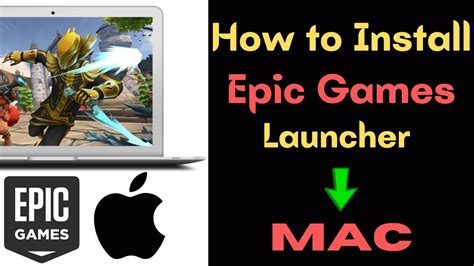
If you are playing Destiny 2 on PC, you need to ensure that your gaming platform, including the game client, drivers, and operating system, is updated to the latest version. To update your PC, follow these steps:
- Go to “Settings,” then “Update & Security.”
- Select “Check for Updates” to download and install the latest updates for your PC.
- Once the updates are installed, restart your PC.
- Launch the Destiny 2 game client and check if the error code CAT has been resolved.
Additionally, if you are using a graphics card to play Destiny 2, you need to ensure that your graphics drivers are updated to the latest version. To update your graphics drivers, you can use software such as GeForce Experience (for NVIDIA) or Radeon Software (for AMD). Updating your graphics drivers can significantly improve the performance of the game as well as fix any issues related to graphics and visual effects.
Update Your Router or Modem
If updating your console or PC doesn’t fix the error code CAT, the problem may lie with your network configuration. In some cases, outdated firmware on your router or modem can cause connectivity issues when playing online multiplayer games such as Destiny 2. To update your router or modem, follow these steps:
- Login to your router or modem administration page using your web browser and admin credentials.
- Go to the “Firmware Update” or “Router Update” section and download the latest firmware for your device.
- Follow the instructions provided by the manufacturer to install the update. Note that the update process may differ depending on your device and manufacturer.
- After the update is installed, restart your router or modem.
Once your router or modem is updated, launch Destiny 2 and check if the error code CAT has been resolved. If you still encounter connectivity issues, you may need to contact your internet service provider or network administrator for further assistance.
In conclusion, updating your gaming platform can help you fix error code CAT when playing Destiny 2. By ensuring that your console, PC, and router or modem are updated to the latest version, you can improve the performance and stability of the game and reduce the likelihood of experiencing connectivity issues. If you are still encountering the error code CAT after updating your platform, you may need to contact Bungie support for further assistance.
Contact Technical Support for Assistance with Error Code CAT
Destiny 2 is an online multiplayer game that allows players to explore the universe, defeat enemies, and complete missions. However, like any other game, players may encounter issues that prevent them from accessing the game or progressing in the game. One error code that players may encounter is the Error Code CAT. If you encounter this error code, there are several things you can do to solve the problem.
Error Code CAT is an issue that usually occurs when there’s a problem with your internet connection. This can happen due to a variety of reasons such as poor connectivity, server errors, or even maintenance work on the game server. To resolve this issue, the easiest solution is to reach out to the technical support team for assistance. These experts will be able to identify the root cause of the issue and guide you through the steps to resolve the problem.
Before contacting technical support, it’s important to ensure that the issue is not on your end. Here are a few things you can do to verify if your internet connection is the problem:
1. Check Your Internet Connection
The first thing you should do is check your internet connection. Sometimes, the internet connection may be the issue, rather than the game server. Check if your internet connection is stable. You can do this by performing an internet speed test. You can access several free speed test tools available online. If your internet connection is lagging or dropping packets, that may be the root cause of the problem.
2. Check for Server Maintenance
Another thing you can do is check the game server status. Sometimes, the developers may be performing maintenance work on the game server, which may cause the Error Code CAT. You can visit the official page of Bungie, the game developer, to check the game server status. If the server is down, you may have to wait for a while before accessing the game.
3. Reboot Your Router and Console
If your internet connection is stable and the game server is online, the next thing you can do is reboot your router and console. Sometimes, the devices may encounter issues that prevent them from accessing the game server. Try to restart both your router and console to refresh the network connection. This may help resolve the Error Code CAT.
4. Clear Console Cache
If the issue persists, you may have to clear the cache on your console. The cache is a temporary file stored on your console that helps to improve the game’s performance. Sometimes, the cache may be corrupted, leading to issues such as the Error Code CAT. You can find instructions on how to clear the cache on your console on the manufacturer’s website.
5. Contact Technical Support
If the above steps do not resolve the issue, it’s time to contact technical support for assistance. The technical support team is available to assist with any issues you may encounter while playing the game. You can contact technical support through several channels such as email, phone, or live chat. Explain the issue in detail and provide any relevant information such as error logs or screenshots. The technical support team will review the issue and provide a solution to resolve the Error Code CAT.
Overall, Error Code CAT is an issue that can be easily resolved by following a few basic troubleshooting steps. If you have encountered this issue, try the above steps before contacting technical support. If the issue persists, reach out to technical support for assistance. Have fun exploring the Destiny 2 universe!
