
Understanding the “I’m not a robot” message on Omegle
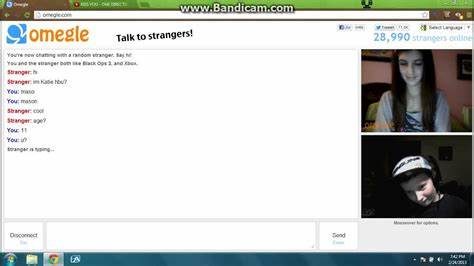
Omegle is a popular video chatting platform where you can talk to random strangers from all around the world. It is the perfect platform for people who are looking to socialize and make new friends. However, Omegle has a security feature that is designed to prevent bots or spam accounts from flooding the website. This feature is called “I’m not a robot.”
When you encounter the “I’m not a robot” message on Omegle, it means that the website has detected some suspicious activity on your account, and it wants to make sure that you are a real human being and not a computer program or a bot.
The “I’m not a robot” message is a security measure implemented by Omegle to prevent bots and spammers from misusing the platform. Bots and spammers can be a nuisance and disrupt the normal functioning of the website. They can send unsolicited messages, scam users, and create fake profiles, among other things. Therefore, it is essential to keep them away from the platform to ensure a safe and enjoyable experience for genuine users.
The “I’m not a robot” message appears in the form of a checkbox or a puzzle. The checkbox requires users to tick the box to confirm that they are not a robot. On the other hand, the puzzle requires users to solve a simple captcha to prove that they indeed are a human being. Omegle uses these two security features to protect users from spam and malicious content.
If you encounter the “I’m not a robot” message on Omegle, here are a few things you can do to fix it:
- Make sure that you are not using a VPN or a proxy server. Omegle has a strict policy against using VPNs and proxies, and it can detect them easily. If Omegle detects that you are using a VPN or a proxy, it will flag your account as suspicious, and you will see the “I’m not a robot” message.
- Clear your browser cookies and cache. Browser cookies and cache can often interfere with the functioning of websites and cause errors. Clearing your browser cookies and cache can help resolve the issue and allow you to access Omegle without any problems.
- Disable any ad-blockers or antivirus software that you might be using. Ad-blockers and antivirus software can sometimes block essential scripts and cookies that Omegle requires to function correctly. Disabling them temporarily can help you bypass the “I’m not a robot” message.
- Try using a different browser. If you are using a browser that is not compatible with Omegle or has some compatibility issues, it can trigger the “I’m not a robot” message. Trying a different browser like Google Chrome, Mozilla Firefox, or Microsoft Edge can help resolve the issue.
- Finally, if none of the above methods work, try waiting for a few hours or a day before accessing Omegle again. Omegle may sometimes flag an account as suspicious by mistake, and it may take some time for the system to clear the flag and allow you to access the website again.
Clear Cache and Cookies
If the problem is still not resolved after trying out the first step, then the issue may be with the cache and cookies stored on your browser. Here are the steps you can take to clear cache and cookies:
1. Open your preferred browser (Chrome, Firefox, or Safari).
2. Click on the three vertical dots in the top right corner of the screen.
3. Select the “Settings” option from the drop-down menu.
4. Scroll down to the bottom of the page and click on “Advanced.”
5. Under the “Privacy and Security” section, click on “Clear browsing data.”
6. Choose a time range (you can select “All time” to clear the entire cache and cookies).
7. Check the boxes next to “Cookies and other site data” and “Cached images and files.”
8. Click on “Clear data” and wait for the process to finish.
9. Close and reopen your browser to see if the issue has been resolved.
If this doesn’t work, you can also try using a different browser to see if the problem persists. Some users have reported that they were able to fix the “I’m not a robot” issue by switching to a different browser altogether.
It’s important to note that clearing your cache and cookies will delete saved login information, so make sure you have your login details handy before you proceed with this step.
Clearing browser cache to fix the “I’m not a robot” error on Omegle
One of the most common solutions to the “I’m not a robot” error on Omegle is to clear your browser cache. Your browser cache stores temporary data to help your browser load pages faster. However, if your cache becomes outdated or corrupted, it can interfere with Omegle’s functionality. Here’s how to clear your cache:
Step 1: Open your web browser and press the three dots in the top right corner. Select “Settings” from the drop-down menu that appears.
Step 2: Scroll down to the “Privacy and security” section and click on “Clear browsing data.”
Step 3: In the “Clear browsing data” window that appears, select the “Time range” for which you want to clear data. To clear your entire cache, select “All time.” Check the box next to “Cached images and files” and then click “Clear Data.”
If you’re using a different browser, the steps for clearing your cache might be slightly different, so consult the help documentation for your specific browser.
After clearing your cache, try visiting Omegle again to see if the “I’m not a robot” error has been resolved. If the error persists, try the other solutions listed in this article.
Updating Browser to Resolve the “I’m Not a Robot” Problem on Omegle
Omegle is an online chat platform that connects random strangers around the world. It is a fun, anonymous and easy-to-use platform to meet new people and make new friends. However, many users find it difficult to use the platform because of the “I’m not a robot” problem. This problem occurs when the platform suspects that you are a bot and not a real person. The good news is that this problem can be easily solved by simply updating your browser. In this article, we will be explaining in detail how to update your browser to fix the “I’m not a robot” problem on Omegle.
Before we start, it is important to understand why this problem occurs. Omegle uses Google’s reCAPTCHA system to verify the user’s identity. This system is designed to prevent bots and automated scripts from using the platform. When the system suspects that you are a bot, it shows you a “I’m not a robot” verification box. In most cases, users are asked to click on a checkbox or solve a puzzle to confirm that they are a real person. However, if you keep getting this verification box repeatedly, it means the platform is not able to verify your identity. In such situations, updating your browser can help resolve the issue.
Updating your browser is an easy and quick process. There are many browser options available in the market such as Chrome, Firefox, Safari, Opera, and Microsoft Edge. Depending on which browser you are using, the process of updating the browser may differ slightly. However, the basic steps remain the same across all major web browsers. Here is how you can update your browser to fix the “I’m not a robot” problem on Omegle:
Contents
Step 1: Open your browser
The first step is to open your browser. You can do this by clicking on the browser icon on your desktop or Taskbar. If you have set a default browser, you can also double-click on a webpage link to open the browser.
Step 2: Check for updates
The next step is to check if there is an update available for your browser. You can do this by clicking on the three dots (for Chrome) or the gear icon (for Firefox) at the top right corner of your browser window. Next, look for the “Help” or “About” option and click it. This will open a new window that will show you the current version of your browser and whether it is up-to-date or not. If there is an update available, click on the “Update” button to install it.
Step 3: Restart your Browser
After installing the update, you will need to restart your browser for the changes to take effect. Click on the “Restart” button when prompted to do so.
Step 4: Clear your browser cache
Now that your browser is up-to-date, the next step is to clear your browser cache. This is an important step because sometimes there may be stored data that could be causing the “I’m not a robot” problem on Omegle. To clear your browser cache, click on the three dots (or the gear icon), then “More Tools” and finally “Clear Browsing Data”. Select “All Time” for the time range and select all options from the “Advanced” tab. Click on “Clear data” to delete the browser cache.
Step 5: Restart your Computer
After clearing your browser cache, it is important to restart your computer. This will ensure that all the changes you have made are properly configured and any other pending updates are also installed. Once the computer reboots, open your browser and try to access Omegle again. You should not face any issues now.
In conclusion, updating your browser is a quick and easy way to fix the “I’m not a robot” problem on Omegle. This problem occurs when the platform is not able to verify your identity. Updating your browser can help resolve the issue by providing up-to-date security features that Omegle requires to authenticate you. If you are still facing issues even after updating your browser, it could be due to your location, network speed, or a problem with Omegle’s servers. In such cases, you can try using a VPN or contacting Omegle support for further assistance.
Alternative Solutions to Fix the “I’m Not a Robot” Issue on Omegle
Are you tired of being blocked by Omegle’s “I’m not a robot” verification system? Do you want to enjoy the site without having to go through the hassle every time you want to chat with people? Here are some alternative solutions that you can try:
1. Use a VPN
A VPN (Virtual Private Network) is a tool that allows you to connect to the internet through a secure and private network. By using a VPN, you can hide your IP address and access Omegle from a different location. This can help you bypass Omegle’s verification system as it may not recognize your true location or ISP. However, it is important to note that some VPNs may be blocked by Omegle, so you may have to try different ones until you find a working solution.
2. Disable Browser Extensions
If you have browser extensions or add-ons installed, they may interfere with Omegle’s verification system and cause it to malfunction. Try disabling all extensions and restarting your browser before accessing Omegle. If this works, you can try enabling extensions one by one to figure out which one is causing the issue.
3. Clear Browser Cache and Cookies
Clearing your browser’s cache and cookies is a simple yet effective solution to many website-related issues. This can help you remove any corrupted data or temporary files that may be interfering with Omegle’s verification system. To clear your browser’s cache and cookies, go to your browser’s settings and find the privacy or security section.
4. Use a Different Browser
If none of the above solutions work, you can try using a different browser to access Omegle. Some browsers may be more compatible with the site than others, and switching to a different one may help you bypass the verification system. Popular browsers include Google Chrome, Mozilla Firefox, Microsoft Edge, and Safari.
5. Contact Omegle Support
If you have tried all of the above solutions and still can’t get past the “I’m not a robot” verification on Omegle, you can try contacting their support team for help. To do this, go to the Omegle website and click on the “Feedback” or “Contact Us” link. Explain your issue and provide any relevant information, such as your IP address and browser version. Their support team may be able to assist you in resolving the issue.
By trying out these alternative solutions, you can hopefully fix the “I’m not a robot” issue on Omegle and enjoy chatting with random people online without any interruptions. Remember to always use Omegle responsibly and stay safe while interacting with strangers.
