Understand the Cause of Mic Echo on PS4
Playing multiplayer games on your PlayStation 4 (PS4) is a great way to kill time and make new friends. However, communicating with them through your microphone while trying to enjoy your gameplay can be frustrating if you or your party members are experiencing mic echo. In this article, we’ll explain what mic echo is and provide you with tips on how to fix it.
Mic echo is a common problem on PS4 that occurs when sound is constantly being picked up and transmitted through your mic and your headset simultaneously. This creates a feedback loop where the sound transmitted through your mic is played back on your headset, resulting in an annoying echo that makes it harder for you and your party members to communicate effectively. The issue becomes even more frustrating when you’re trying to play competitive games that require accurate communication and sound cues.
One of the main reasons why mic echo occurs on PS4 is due to incorrect audio settings. If your audio settings are incorrect, you may experience feedback loops that trigger the mic echo. However, if you’ve checked and verified that your audio settings are correct and the issue persists, there are other steps you can take to solve this problem. Here are some of the common causes of mic echo on PS4 and how you can fix them:
Contents
Loudly-Played Audio
One of the main culprits for mic echo on PS4 is loudly-played audio. This can be caused by several reasons including your TV speakers or other audio sources like game audio, music, or even loud conversations happening in the background. Any noise that is loud enough to cause your microphone to pick it up and transmit it back to your headset can be a potential source of mic echo.
To fix this issue, you need to turn down the volume of additional audio sources while leaving your in-game mic settings alone. You can also use noise-cancelling headphones or adjust your mic sensitivity settings to reduce the likelihood of mic echo.
Loose or Incorrectly-Connected Cables
A loose connection between your headset and controller can cause mic echo. This can happen if your headset jack or controller port is damaged in some way or if the cables are not properly connected. Ensure that your cables are plugged in correctly and tightly connected to your controller.
If you’re still experiencing mic echo despite having a properly connected headset, try testing your headphones with another device to rule out a hardware issue or consider purchasing a new headset.
Old or Damaged Headset
If your headset is old, damaged, or not functioning properly, it may cause mic echo. This can happen if your headset’s audio drivers are outdated or if the mic is damaged or clogged with debris.
To fix this issue, you can try using a different headset or update your headset’s drivers if possible. Alternatively, you can clean your headset’s mic and ear pads with a gentle cloth and compressed air canister to remove any debris or dust buildup that may interfere with your audio quality.
Conclusion
Mic echo can be frustrating, but it’s often easy to fix once you understand the possible causes. If you’re experiencing mic echo on PS4, check your audio settings and consider adjusting them to reduce the likelihood of feedback loops. Additionally, make sure your cables are properly connected and try using a different headset if possible. By following these tips, you can enjoy your gameplay without mic echo and communicate effectively with your party members.
Configure Mic Settings on Your PS4
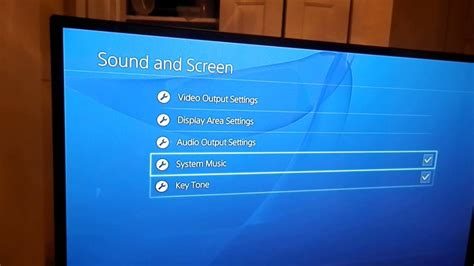
If you have ever used your headset on your PS4 and your friends have told you that they can hear an annoying echo of their voice, this may be because of your mic settings on your PS4. This echo effect is a common problem when using a headset with a microphone and can be incredibly frustrating for you and the other players on the other end. The good news is that this problem can be fixed with a few adjustments to your PS4 settings.
The first step to fixing the mic echo on your PS4 is to access the audio devices menu. You can do this by going to your PS4’s settings and clicking on the Devices tab. From there, select Audio Devices and then click on the Input Device option. This will bring up a list of all the audio devices that are currently connected to your PS4. Choose the headset that you are using and then click on the Output to Headphones option.
Under the Output to Headphones option, you will see a dropdown menu with three different options. The first option is All Audio, which means that all game audio and chat will be played through your headset. The second option is Chat Audio, which means that only chat audio will be played through your headset and the game audio will be played through your TV or speakers. The third option is Do Not Output Audio, which means that no audio will be played through your headset.
If you are experiencing an echo effect, it is recommended that you choose the Chat Audio option. This will ensure that the game audio is not being played through your headset and will help to eliminate the echo effect. However, if you prefer to have all audio played through your headset, you can try adjusting the volume levels for both the game audio and the chat audio. You can do this by going to the Audio Settings menu and adjusting the volumes for both the game audio and the chat audio independently.
Another way to fix the mic echo on your PS4 is to use a noise-canceling microphone. Noise-canceling microphones work by blocking out external noises and focusing on your voice, which will help to eliminate any echo effects that may be present. There are many different noise-canceling microphones available, so it is important to do your research and find one that will work best for your needs.
Finally, if none of these solutions work for you, you may need to contact the manufacturer of your headset or PS4. There may be an issue with the hardware that is causing the echo effect, and they may be able to help you find a solution. Additionally, if you are using a third-party headset, it is important to make sure that it is compatible with your PS4 and that you have installed any necessary drivers or software.
In conclusion, the mic echo on your PS4 can be a frustrating problem, but there are several solutions that you can try. By adjusting your mic settings, using a noise-canceling microphone, or contacting the manufacturer for help, you can eliminate the echo effect and have a more enjoyable gaming experience.
Adjust the Chat Mixer Settings
If you’re experiencing an echo while chatting with your squad or in-game, it’s possible that your mic is playing back the audio it’s capturing. Adjusting the chat mixer settings could help to fix the issue.
To get started, navigate to the “Settings” menu on your PS4 home screen and select “Devices” from the options list. From there, select “Audio Devices” and then “Adjust Microphone Level.” This will bring up a screen where you can adjust the microphone volume, mic monitoring, and chat mixer settings.
The chat mixer allows you to balance the chat and game audio to your liking. If your mic is causing an echo, try lowering the chat audio and increasing the game audio. This should help to reduce the echo, as there will be less audio feedback from the chat.
It’s important to note that the chat mixer settings may vary depending on your headset. Some headsets may have additional options, such as a mute button or sound settings for individual game titles. Be sure to check your headset’s instruction manual for specific troubleshooting tips if you’re still experiencing mic echo after adjusting the chat mixer.
Another helpful technique to try is to adjust the mic monitoring settings. Mic monitoring allows you to hear your own voice in the headset, which can help you to better gauge your volume and avoid shouting or speaking too softly. However, if mic monitoring is set too high, it can create an echo effect. Try lowering the mic monitoring volume to see if this resolves the echo problem.
If you’re using a wireless headset, it’s possible that interference or distance from the wireless receiver could be contributing to the mic echo. Try moving closer to the receiver and minimizing any interference sources, such as other wireless devices or other players’ headsets. You may also want to try using a wired headset to see if this resolves the issue.
Finally, be sure to check that your headset is properly set up and configured for use with the PS4. This may involve updating firmware, adjusting sound settings, or troubleshooting any hardware issues. Check the manufacturer’s website or contact their customer support for additional assistance.
In conclusion, adjusting the chat mixer settings can help to fix mic echo on your PS4. Be sure to also check mic monitoring, interference, and headset setup to ensure a clear chat experience while gaming. With a little troubleshooting, you’ll be back to playing and chatting with your squad in no time.
Check Your Headset Hardware
If you’re experiencing mic echo on your PS4, one potential culprit could be your headset hardware. Here are some steps you can take to check if your headset is causing the issue.
1. Check for physical damage.
Inspect your headset for any physical damage that could be causing the echo. This could include frayed wires, dents or cracks in the microphone, or any signs of wear and tear. If you notice any damage, it might be time to invest in a new headset.
2. Ensure your microphone is positioned correctly.
Make sure that your microphone is positioned correctly to avoid echo. The microphone should be positioned close to your mouth, but not so close that your breath causes interference. Experiment with adjusting the position of the microphone until you find the optimal spot.
3. Check for mute or volume settings.
If your headset has volume or mute settings, check to make sure they are set correctly. If your microphone is muted or the volume is turned down too low, it might be causing the echo.
4. Try using a different headset.
If you’ve tried all of the above steps and are still experiencing mic echo, it may be time to try a different headset. Borrow a headset from a friend or family member and plug it into your PS4 to see if the echo persists. If the echo goes away with the new headset, it might be time to invest in a replacement.
5. Update your headset firmware.
If your headset has software that you can update, make sure you have the latest firmware installed. Manufacturers often release updates to fix bugs and improve the performance of their devices, so updating your headset could potentially fix the mic echo issue.
Fixing mic echo on your PS4 can be frustrating, but following the steps above to check your headset hardware is a good place to start. By inspecting your headset for physical damage, ensuring it is positioned correctly, checking for mute or volume settings, trying a different headset, and updating firmware, you may be able to resolve the issue and get back to enjoying your games without any echo.
Consider Using a Noise-Cancelling Microphone
If you are experiencing mic echo on your PS4, one of the most practical solutions is to use a noise-cancelling microphone. A noise-cancelling microphone is designed to reduce unwanted ambient noise, such as wind or background sounds. It works by picking up the frequencies of the speaker’s voice, isolating it from the noise, and then transmitting the audio signal to the listener. This means that your voice will be clearer and more audible, and any undesirable sound will be minimized or eliminated.
When choosing a noise-cancelling microphone, you need to consider several factors, including the type of microphone, compatibility with your PS4, and the price. There are several types of noise-cancelling microphones, including the boom microphone and the headset microphone. Both are effective, but the boom microphone is more popular for gamers because it is more comfortable and less intrusive to wear. Another essential consideration is compatibility. Make sure that the microphone you choose is compatible with your PS4, and you have the necessary adapters or connectors to use it.
The price is also an important factor when selecting a noise-cancelling microphone. You can find them at different price points, from a simple and affordable one to a high-end microphone that provides a professional-grade sound quality. You don’t have to pay an exorbitant amount of money for a decent noise-cancelling microphone, but be careful not to sacrifice quality for the price. You can check out online stores or physical shops to compare prices and find a product that suits your budget and needs.
One of the most popular noise-cancelling microphones for PS4 users is the HyperX Cloud II Gaming Headset. This headset features a premium sound quality, a detachable noise-cancelling microphone, and comfortable ear cups that can help you stay focused and take your gaming experience to the next level. It is compatible with PS4 and other devices, and it comes at a reasonable price that makes it accessible to many gamers.
The Blue Yeti USB Microphone is another reliable option for PS4 players who want to get rid of mic echo and improve their audio quality. This microphone features a tri-capsule array that can capture any sound source, whether it’s your voice or an instrument. It also has a built-in headphone jack that allows you to monitor your audio in real-time, and a mute button that lets you control the audio output with ease. Again, make sure that you check its compatibility with PS4 before purchasing it.
If you prefer a wireless noise-cancelling microphone, you can check out the Sony Gold Wireless Headset. This headset provides a 7.1 virtual surround sound, which can immerse you in the game’s atmosphere and enhance your gaming experience. It has a noise-cancelling microphone that can pick up your voice clearly, and it offers up to 8 hours of battery life, which is ideal for long gaming sessions. It is also sleek and comfortable to wear, thanks to its plush ear cups and adjustable headband.
In conclusion, using a noise-cancelling microphone is an effective way to fix mic echo on your PS4. It can provide you with clear and audible audio, which can make communication with other players easier, and enhance the overall sound quality of your gameplay. Make sure that you choose a noise-cancelling microphone that is compatible with your PS4, comfortable to wear, and offers an excellent value for money. With the right microphone, you can enjoy your gaming experience to the fullest and communicate with your teammates without any issue.
