
Troubleshooting steps
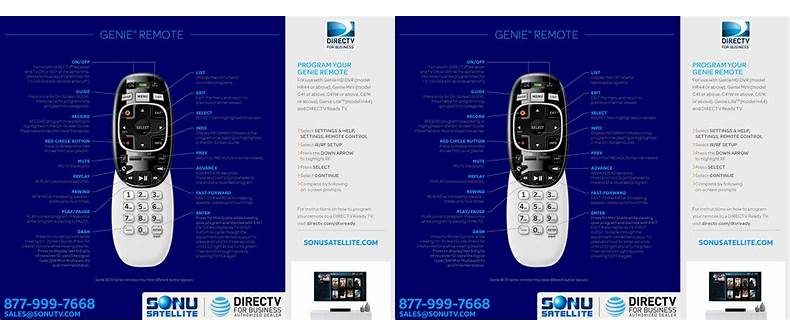
The DIRECTV remote control is a convenient device that allows users to manage their DIRECTV service from the comfort of their couch. However, there are times when the remote control may not work as expected, leaving users confused and frustrated. Fortunately, most issues with the remote control can be easily fixed by following a few simple troubleshooting steps. Here are some of the most common troubleshooting steps to try when your DIRECTV remote control is not working.
1. Check the Batteries
The most common reason why a DIRECTV remote control may not work is because the batteries are dead or dying. To check if this is the case, you can open the battery compartment on the back of the remote and remove the batteries. Check the battery contacts to make sure they are clean and free of any debris. If the contacts look dirty, you can clean them with a cotton swab dipped in rubbing alcohol. Once you have cleaned the contacts, replace the batteries with fresh ones and test the remote control to see if it works.
If the remote still doesn’t work, try using a set of known-good batteries to rule out the possibility of a faulty battery. If the remote still fails to respond, it’s possible that the battery contacts are corroded or damaged, in which case you may need to replace the remote control.
It’s also worth noting that low battery levels can cause other problems with the remote control. For example, if the battery level is low, some buttons may work while others don’t. If this is the case, replacing the batteries should fix the issue.
2. Check the Remote’s Range
The remote control’s infrared (IR) signal can only travel a certain distance, so if you are too far away from the receiver, the remote may not work. To fix this issue, you can try moving closer to the receiver. You can also point the remote control directly at the receiver to improve the range. If this doesn’t work, try resetting the receiver by unplugging it from the wall for 30 seconds and then plugging it back in.
3. Re-Program the Remote
If the previous steps didn’t work, try re-programming the remote control. This will reset the remote’s settings and may fix any software issues that may be causing it to malfunction. To do this, press and hold the MUTE and ENTER buttons at the same time until the green light at the top of the remote flashes twice. Enter the code for the device that you want to control. You can find the codes for your devices in the manual that came with your remote or by visiting the DIRECTV website. Once you have entered the code, the remote should be programmed and ready to use.
4. Check for Interference
Electromagnetic interference can also interfere with the remote control’s signal. Nearby devices such as televisions, computers, and other electronics can emit electromagnetic radiation that can disrupt the remote’s IR signal. If you suspect that electromagnetic interference may be causing your remote control’s problems, try turning off nearby electronic devices to eliminate the interference. You can also try shielding the remote control by aiming it directly at the receiver.
5. Contact DIRECTV
If none of the above steps work, it’s possible that your remote control may be faulty and needs to be replaced. Contact DIRECTV customer service to see if they can assist you with this issue. They may be able to offer additional troubleshooting steps or send you a replacement remote control if necessary.
In conclusion, fixing a DIRECTV remote control is usually a straightforward process that can be easily accomplished with a few basic troubleshooting steps. By checking the batteries, range, programming, and interference, you can quickly identify and fix most problems with your remote control, ensuring that you can enjoy your DIRECTV service without any interruptions.
Replacing the batteries
If your DirecTV remote isn’t working, the first thing you should check is whether or not the batteries are dead or dying. This is the simplest form of troubleshooting. You can quickly and easily replace the remote’s batteries to see whether or not this is the issue. To change the batteries in your DirecTV remote, follow these steps:
1. Locate the battery compartment on the back of your remote, which is typically situated at the bottom of the remote.
2. Use your thumb or a small tool to open the battery compartment door. Most DirecTV remote covers have tabs to press inward to open the battery compartment door.
3. Take out the old batteries and replace them with fresh AA alkaline batteries or rechargeable batteries. Make sure the batteries are installed correctly, with the positive and negative ends matching the image in the battery compartment.
4. Close the battery compartment door, ensuring that it snaps firmly in place.
5. Your DirecTV remote should now be functioning normally. If the device is still not functional after the batteries have been replaced, there may be a different issue that is preventing the remote from working. Continue with troubleshooting steps to identify any other potential problems so that you can resolve them.
AAA batteries may also be used, depending on the model of your DirecTV remote. However, it may not be a good idea to use cheaper, lower-quality batteries. You should opt for high-quality brand batteries made for use in remote controls since they last longer and give better signal transmission to the device they are powering. Store brand batteries may also be used, but they may not last as long.
It is not uncommon to forget to change the batteries in your remote regularly, depending on your viewing habits. Most people are reminded to replace batteries only when their device stops working correctly. However, by storing the remote control in a cool and dry place, you can help to extend the life of the batteries. A good idea is trying to set a reminder to change your remote control batteries every six months to ensure your remote stays functional and you never miss your favorite shows.
Resetting the remote
If your Directv remote is not working, one of the easy steps you can do is to reset it. Before doing the reset, make sure that the remote is nearby the receiver and the TV. There are two ways to reset the remote: through the menu and the button combination.
Resetting through the menu
The easiest way to reset the remote is through the menu. Here are the steps:
- Press and hold the MUTE and SELECT buttons on the remote simultaneously until the green light on the remote flashes twice.
- Using the arrow buttons, scroll down to “Reset” and press SELECT.
- Select “Reset Remote” and press SELECT.
- Wait for the remote to reset, and then press any button to exit.
This should reset the remote and it should work as normal. If it doesn’t work, try the button combination.
Resetting through the button combination
If the reset through the menu didn’t work, you can try resetting through the button combination. Here are the steps:
- Press and hold the MUTE and ENTER buttons on the remote simultaneously until the green light on the remote flashes twice.
- Using the number buttons on the remote, enter 9-8-1. The green light should flash twice after entering the last digit.
- Press and release the CHANNEL UP button repeatedly until the TV turns off.
- Press and hold the MUTE and ENTER buttons until the green light flashes twice, then release both buttons.
- Test the remote.
If the remote still doesn’t work after trying both methods, then there might be a problem with the remote itself and you may need to contact Directv support for help.
Resetting the remote is usually a quick and easy fix for most Directv remote problems. It’s an essential step before trying other solutions such as replacing the batteries or reprogramming the remote.
Syncing the remote to the receiver
One of the most common issues with a DirecTV remote is that it becomes unsynced from the receiver. When this happens, the remote is unable to control the receiver properly, and thus the user is unable to watch all the channels that are available.
Fortunately, syncing the DirecTV remote to the receiver is a fairly simple process that takes only a few steps. In this article, we will walk you through the steps to sync your DirecTV remote to the receiver.
Step 1 – Reset the remote
The first step in syncing your DirecTV remote is to reset it. To do this, press and hold the MUTE and ENTER buttons simultaneously. At the same time, point the remote at the receiver. Keep holding the buttons for about 5 seconds or until the green light on the remote begins flashing twice.
The flashing green light indicates that your DirecTV remote has been reset successfully. This means that the remote is ready to be synced with the receiver.
Step 2 – Find the reset button on the receiver
The next step is to locate the reset button on your DirecTV receiver. The button is usually located on the side or at the back of the receiver. Once you find the button, press and hold it down for about 15 seconds. After 15 seconds, release the reset button.
The receiver will now automatically reset itself. It will take about a minute or two for the receiver to reboot. Once the receiver has rebooted, it will be ready to be paired with the remote.
Step 3 – Press the CH+ button
Now that both the remote and receiver have been reset, it’s time to pair them together. To do this, press and hold the CH+ button on your remote. At the same time, point the remote at the receiver.
The green light on the remote will flash twice again, indicating that it’s now in programming mode. This means that you can start pairing the remote with the receiver.
Step 4 – Test the remote
The final step is to test the remote to make sure it’s working properly. To test it, press any button on the remote. If the green light on the remote flashes twice, it means that it’s working properly and is now synced with the receiver.
If the remote doesn’t work after following these steps, it’s recommended that you contact DirecTV customer support for further assistance.
In Conclusion
Syncing your DirecTV remote to the receiver is a quick and easy process that can be done in just a few steps. If you follow these steps carefully, your DirecTV remote will be synced to the receiver in no time, and you’ll be able to enjoy all the channels and programs that DirecTV has to offer.
However, if you’re still experiencing issues with your remote after trying to sync it with the receiver, it’s recommended that you contact DirecTV customer support for further assistance. The DirecTV customer support team will be able to provide you with additional troubleshooting steps and help you get your remote working again in no time.
Obtaining a new remote from DirecTV
If your DirecTV remote is broken or damaged beyond repair, or maybe you have lost it, then the only solution to your problem is to get a new remote. Thankfully, getting a new remote from DirecTV is an easy process.
The simplest and easiest way to get a new remote is by contacting DirecTV customer service. They have a customer service hotline that is available 24/7, which you can call at 1-800-531-5000. Make sure you have your account number and billing address handy, as they will need this information from you to process your request. You can also chat with a DirecTV representative online or send them an email for assistance.
You can also visit a local DirecTV retail store to get a new remote. To find a DirecTV retail store near you, you can use the store locator on their website. Just enter your zip code, and a list of stores in your area will be displayed. You can even purchase a replacement remote on their website. Just go to the DirecTV website, navigate to the “Accessories” section, and select the remote that you need.
If you are subscribed to DirecTV Protection Plan, you can get a new remote at no additional cost. The protection plan covers the replacement of equipment that was provided by DirecTV, including the remote, in case of damage or loss. To file a claim, you can visit the DirecTV Protection Plan website, log in to your account, and follow the steps provided to file a claim.
If you have another remote that you would like to program to work with your DirecTV service, DirecTV provides step-by-step instructions online to program your remote control to your DirecTV box or HD DVR. Just select your remote model on their website and follow the instructions provided.
Getting a new remote from DirecTV has never been easier. Whether you prefer to call, chat with a representative online, visit a retail location, or make a purchase online, you have many options to choose from. Always ensure to keep your new remote in great shape by storing it well and properly using it.
