Understanding the Common Payroll Mistakes in QuickBooks Online
Payroll processing is an essential part of any business, and QuickBooks Online can make it easier and more efficient. However, there are common mistakes that users make that can cause errors in the payroll process. Understanding these mistakes can help you avoid them and keep your payroll running smoothly.
1. Incorrect Employee Information
One of the most common mistakes that users make in QuickBooks Online is entering incorrect employee information. This mistake can lead to errors in pay rates, tax withholdings, and other calculations. It is important to double-check all employee information before processing payroll.
Employee information includes their full name, address, Social Security number, pay rate, and tax withholdings. Any changes to this information need to be updated immediately. It’s also important to ensure that employee information is consistent across all payroll forms and reports.
Another common mistake is entering incorrect wage information. This can include incorrect hours worked, overtime calculations, and pay rates. It’s important to review all wage information before processing payroll to ensure accuracy.
If you do find an error in employee information, you can correct it in QuickBooks Online. Simply go to the employee profile and make the necessary changes. If you have already processed payroll, you will need to correct the error on the next payroll run.
It’s also important to ensure that all employee information is up-to-date. This includes their tax filing status, exemptions, and deductions. Any changes to employee information must be communicated to the appropriate government agencies.
Overall, it’s essential to maintain accurate employee information in QuickBooks Online to ensure accurate payroll processing and compliance with government regulations.
Fixing Underpaid or Overpaid Employee Wages
As a business owner, it’s essential to ensure that your employees receive accurate paychecks on time. Unfortunately, even with the best intentions and processes in place, payroll mistakes can still happen. One of the most common payroll mistakes is underpaying or overpaying employees’ wages. Here’s what you need to know to fix underpaid or overpaid employee wages in QuickBooks Online.
Contents
- 1 Identifying Underpaid or Overpaid Wages
- 2 Fixing Underpaid Wages
- 3 Fixing Overpaid Wages
- 4 Prevention is Key
- 5 Conclusion
- 6 Identify the Error
- 7 Correct the Error
- 8 Check for the Completion of Updates and Troubleshoot Errors
- 9 Step 1: Identify the Error Type
- 10 Step 2: Check Your Internet Connection
- 11 Step 3: Confirm Your Login Credentials
- 12 Step 4: Update Your QuickBooks Version
- 13 Step 5: Get in Touch with QuickBooks Online Support
Identifying Underpaid or Overpaid Wages
Before you can fix underpaid or overpaid wages, you need to identify the specific payroll mistakes that caused them. To do this, you should review the pay stubs and paychecks of the affected employees. Look for any discrepancies between the hours worked, the rate of pay, and any deductions or withholdings.
Once you have a clear understanding of the specific payroll errors that led to underpaid or overpaid wages, you can take steps to rectify the situation.
Fixing Underpaid Wages
If you’ve underpaid an employee’s wages, the first step is to calculate the amount of the underpayment. To do this, you’ll need to determine the difference between the amount you paid the employee and the amount they should have received based on their rate of pay and the hours they worked. Once you have calculated the amount of the underpayment, you should add this amount to the employee’s next paycheck.
It’s important to communicate with the affected employee about the underpayment and explain your plan for rectifying the situation. A simple apology and explanation can go a long way in maintaining a positive relationship with your employees.
Fixing Overpaid Wages
If you’ve overpaid an employee’s wages, the first step is to calculate the amount of the overpayment. To do this, you’ll need to determine the difference between the amount you paid the employee and the amount they should have received based on their rate of pay and the hours they worked. Once you have calculated the amount of the overpayment, you should deduct this amount from the employee’s next paycheck.
If the overpaid amount is significant, you may need to work out a payment plan with the employee to recoup the overpaid wages gradually. Again, it’s important to communicate with the affected employee and clearly explain the situation and your plan for rectifying it. This will help to maintain a positive relationship with your employees and minimize any potential negative impact on morale.
Prevention is Key
The best way to fix underpaid or overpaid employee wages is to prevent these mistakes from happening in the first place. One effective strategy is to automate your payroll process using QuickBooks Online. With QuickBooks Online, you can accurately calculate employee wages, taxes, and deductions, ensuring that your employees receive accurate paychecks every time. You can also set up alerts to flag any potential errors before they result in underpaid or overpaid wages.
Regularly reviewing your payroll records for accuracy and working with an experienced accounting team can also help to minimize payroll mistakes and prevent underpaid or overpaid wages.
Conclusion
Payroll mistakes are bound to happen, but it’s essential to address them promptly and effectively to maintain a positive relationship with your employees. By identifying and fixing underpaid or overpaid wages quickly, you can minimize any potential negative impact on morale and ensure that your employees receive accurate paychecks every time.
With the right tools and processes in place, you can prevent payroll mistakes from happening in the first place and focus on growing your business with confidence.
Resolving Incorrect Tax Filings in QuickBooks Online Payroll
If you have chosen to handle your payroll in QuickBooks Online, you have made an excellent decision. QuickBooks Online Payroll is an affordable solution for small and medium enterprises. QuickBooks Online Payroll also allows you to manage your payroll more effectively, but it is not without its flaws. Payroll mistakes can sometimes happen due to a variety of reasons, including incorrect data entry and calculations, and these inaccuracies can result in tax issues.
Errors in tax filings may be one of the most significant payroll mistakes you may experience. When you fail to file your taxes correctly, you may encounter financial and legal problems. When your tax filings are incorrect, you risk accruing expenses and fines, or worse, facing audits and legal action.
How do you fix errors in your tax filings in QuickBooks Online Payroll? Here are some practical steps that you can take:
Identify the Error
The first step in resolving tax filing issues in QuickBooks Online Payroll is identifying the error. Some of the most common tax filing errors are:
- Incorrect employee data such as incorrect social security number, name or address.
- Incorrect payroll taxes calculation such as incorrect tax bracket, payroll tax withholding, and overtime calculation.
- Missing or incorrect tax payments to the government
Once you have identified the error, you can proceed to fix it.
Correct the Error
After identifying the error, the next step is correcting it. Here’s how you can fix the mentioned errors:
Incorrect employee data:
If the social security number, name or address of your employees are incorrect, you can edit the information in QuickBooks Online Payroll. To do so, follow these steps:
- Select Employees from the left menu and click on the employee with incorrect information
- Click on Edit and update the wrong data
- Click on Done to save the changes
Remember to verify the employee’s information periodically to prevent errors.
Incorrect Payroll Taxes Calculation:
Incorrect tax withholding and bracket cause most mistakes in this category. If you notice any wrong estimates, you can edit employees’ W-4 forms. To edit W-4 forms:
- Choose Employees from the left menu and click on the employee whose W-4 form needs editing
- Click on Edit and select Federal Tax withholding
- Click on the pencil icon next to Federal Allowances to update the withholding details
- After modifying the information, review and click on Done to save changes
Missing or Incorrect Tax Payments:
If QuickBooks Online Payroll has incorrect or missing tax payments information, you must reconcile your account to identify missing payments. To do so:
- Select Taxes from the left menu and click on Payroll Tax
- Select Pay Taxes when the QuickBooks Online Payroll window pops up
- Tick the checkbox next to the payment you want to reconcile and click on View return
- Verify that the amounts on the form match your records and click on Edit return or File form
- Edit the return if necessary and submit to the government
Check for the Completion of Updates and Troubleshoot Errors
Always update your QuickBooks Online Payroll system and troubleshoot any errors. This approach ensures that your system meets the latest guidelines and regulations, eliminating the possibility of errors. To check for updates:
- Choose the Gear icon and click on Update Now, With Payroll updates
- Click on Get Updates to receive updates
- After updating, verify that the system is error-free by clicking on the Payday tab or Reports tab
Errors in payroll can be stressful and frustrating, but it is possible to correct them. With QuickBooks Online Payroll, fixing tax filing errors is simple. Once you have identified the error, you can follow the necessary steps to correct it. Don’t forget to verify your employee’s information periodically and to update our QuickBooks software to avoid errors.
Rectifying Incorrect Employee Information in QuickBooks Online

As a business owner or an accountant, one of the most important tasks is to maintain accurate employee information. However, mistakes can happen. In QuickBooks Online, it is easy to fix incorrect employee information if you know where to look. Here are the steps to rectify incorrect employee information in QuickBooks Online:
1. Access Employee Profile
The first step to correcting employee information is to access each employee’s profile. Go to the “Employees” tab on the left-hand side of the screen and select the employee whose information you need to change.
2. Update Personal Information
If an employee’s personal information is incorrect, such as their name or address, you can easily update it within their profile. Simply click on the “Edit” button on the upper right-hand corner of the screen, update the information, and click “Save” when you are done.
3. Correct Payroll Information
If there is a mistake in an employee’s payroll information, you must correct it to avoid potential payment errors in the future. Click on the “Payroll Info” tab and review the employee’s payroll details, such as their rate of pay, deductions, and benefits. Make any necessary changes and ensure the information reflects the correct details. Also, make sure to verify that the information on taxes and forms, such as W-2 or 1099, are accurately updated.
4. Fix Historical Payroll Data
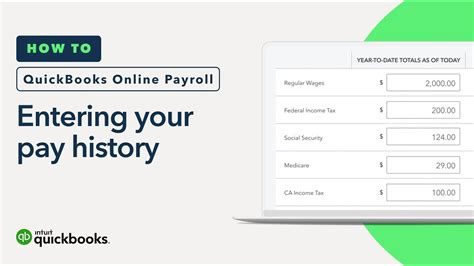
Important: Before making any changes to historical payroll data, please consult with a tax professional or advisor to avoid potential legal or accounting issues.
If there is a mistake in an employee’s historical payroll data, such as an incorrect paycheck or tax calculations, you can fix it in QuickBooks Online. However, changing payroll data from previous periods can have consequences, which include re-filing payroll taxes, correcting tax forms, or recalculating year-end balances. Therefore, we recommend hiring a professional accountant or tax advisor before proceeding.
To fix historical payroll data, go to the “Transactions” tab and select the incorrect paycheck, form, or tax payment. Click on the “Edit” icon on the right-hand side and make the necessary changes. Once you have verified the data is correct, click on “Save” to update the information.
5. Review Employee’s Paycheck
Lastly, you should always review each employee’s paycheck before issuing it to ensure there are no mistakes. Once you have made the necessary changes, go to the “Paycheck List” tab and select the employee’s paycheck. Review the details to ensure they match the employee’s information and that the taxes and deductions are correct. Once you are satisfied, click on “Approve Paycheck” to issue payment.
In conclusion, rectifying incorrect employee information in QuickBooks Online is easy when you know the steps to follow. Having accurate employee information is essential for your business, and by fixing any mistakes in data, you can avoid potential payroll errors that can cost you time, money and legal issues.
Troubleshooting Errors in Payroll Reports in QuickBooks Online
As a business owner or an accountant, it is a crucial responsibility to ensure that your payroll reports are accurate and free from errors. However, human errors are inevitable, and correcting these mistakes can be a tedious process. Luckily, QuickBooks Online has a troubleshooting tool that helps you identify and resolve common payroll report errors quickly. This article will provide you with five easy steps on how to troubleshoot errors in payroll reports in QuickBooks Online.
Step 1: Identify the Error Type
The first step is to identify what error message is appearing on your payroll report. QuickBooks Online provides several error messages, such as “Data damage on your company file,” “Connection error,” and “Invalid username or password,” among others. It is essential to understand the error message to determine the appropriate solution.
Step 2: Check Your Internet Connection
If your reports are showing errors, you need to check your internet connection before handling the error. Check that your Wi-Fi or Ethernet connection is stable and working, and confirm that you can access other websites. A weak internet connection can lead to a failed or delayed synchronization of data, which causes payroll report errors.
Step 3: Confirm Your Login Credentials
If you are receiving an error that says “Invalid username or password,” you have to double-check your login credentials. Ensure that all the login details are correctly entered, including the email address and password. If you cannot remember your password, follow the “Forgot password” prompt to reset it.
Step 4: Update Your QuickBooks Version
Payroll report errors often pop up due to an outdated QuickBooks version. Ensure that you are using the latest version of QuickBooks Online to avoid payroll report errors. Updates are generally released to fix bugs on previous versions, so they are crucial to the proper functioning of payroll reports.
Step 5: Get in Touch with QuickBooks Online Support
If you have followed the previous steps and your payroll reports are still showing errors, you can contact QuickBooks Online Support. The support team is available 24/7 and can help you troubleshoot the problem systematically. You can send a message via the “Contact Us” option in QuickBooks Online or chat with a representative.
In conclusion, fixing payroll mistakes in QuickBooks Online is a simple process that requires a systematic approach. The troubleshooting tool in QuickBooks Online is the perfect solution to resolve common payroll report errors quickly. Once you identify the problem, the necessary step to fix it becomes easier. We hope that these five steps will help you resolve any payroll reports errors in QuickBooks Online effectively.
