
Understanding Service RSC Now

Service RSC Now is one of the most significant components of a vehicle that requires immediate attention if it starts showing some issues. It is a safety feature that works in conjunction with other safety systems, such as ABS, ESP, among others, to ensure the stability of the vehicle while driving.
When driving a car, it is imperative to make sure that all the safety features are working fine to reduce the risk of any unfortunate incident. One of these safety features is the Service RSC Now system. Service RSC Now stands for Roll Stability Control, which means that it is responsible for the stability of the vehicle while turning on a bend or taking a turn at high speed.
The system works by monitoring a range of vehicle sensors and information about the car’s movements. It uses this information to determine if the vehicle is in danger of rolling over. If the system detects that the car is about to tip, it will initiate braking on one or more wheels to reduce the chance of rollover.
However, if you see the Service RSC Now warning light on the dashboard, it signifies that there might be a problem with the system, and it requires immediate attention. The light can appear for a variety of reasons, and they can range from minor issues, such as a blown fuse, to more severe issues that require professional attention.
One of the primary reasons for this warning light is a fault in the ABS system. The ABS system works in combination with the Service RSC Now system, and if it is not working correctly, it can cause the warning light to appear.
Another common reason for the warning light is a faulty wheel speed sensor. The wheel speed sensor provides information to the system about the speed of each wheel and is critical for the proper functioning of the Service RSC Now system. If the sensor is not working correctly, it can cause the warning light to appear.
Other issues that can cause the Service RSC Now warning light to appear include a malfunctioning yaw rate sensor, a damaged wiring harness, or a faulty control module. Regardless of the reason, it is important to get the system checked by a professional to avoid any potential safety risks.
In conclusion, the Service RSC Now system is an essential safety feature that ensures the stability of the car while driving at high speeds, and any issue with this system needs to be addressed immediately. If you notice the Service RSC Now warning light on your dashboard, it is crucial to get it checked by a professional. Remember that it is always better to be safe than sorry when it comes to the safety of yourself and your passengers while driving.
Troubleshooting Common Issues
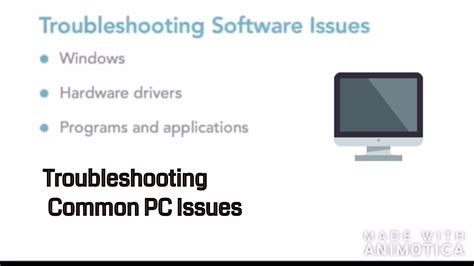
Service RSC is supposed to make our lives easier by ensuring that all applications and services run smoothly on our Windows device. However, like any software, it has its own set of issues that may arise from time to time. Some of the most common issues that users face with Service RSC include a failure to start, error messages, and unexpected shutdowns. In this section, we will look at each problem in detail and provide you with the troubleshooting steps you need to follow to get the service up and running again.
Problem #1: Service RSC fails to start
One of the most common issues that users face with Service RSC is its failure to start. If you encounter this issue, the first thing you need to do is to check if the service is enabled and set to automatic mode. To do this, follow the steps below:
- Press the Windows key + R to open the Run dialog box.
- Type “services.msc” without quotes and press Enter.
- Scroll down to the Service RSC and right-click on it.
- Select “Properties” from the context menu.
- Select the “General” tab and ensure that the “Startup type” is set to “Automatic”.
- If the service is stopped, click on “Start” to restart it.
If the service still fails to start after following the above steps, try restarting your device and check if the problem is resolved. If the issue persists, you may need to reinstall the Service RSC or seek technical assistance.
Problem #2: Error messages
If you encounter error messages while using Service RSC, identify the message and search for a solution online. Most error messages come with a specific error code or number, which you can use to pinpoint the exact cause of the problem. Alternatively, follow the general steps below:
- Press the Windows key + R to open the Run dialog box.
- Type “cmd” without the quotes in the Run dialog box and press Enter.
- In the Command Prompt, type “sfc /scannow” without the quotes and press Enter.
- Wait for the scan to complete and restart your device.
- If the issue persists, try updating your Windows device to the latest version.
Problem #3: Unexpected shutdowns
If Service RSC keeps shutting down unexpectedly, this could be due to system instability or conflicts with other applications. To fix the issue, follow the steps below:
- Press the Windows key + R to open the Run dialog box.
- Type “eventvwr” without the quotes and press Enter.
- Select “Windows Logs” and then “Application”.
- Look for any error messages related to the Service RSC and click on them to view more details.
- Identify the cause of the issue and follow the recommended solutions.
- If the issue persists, try disabling any recently installed applications or drivers that may be causing conflicts.
- Finally, if none of the above steps resolve the issue, you may need to seek technical assistance.
In conclusion, Service RSC plays a crucial role in ensuring that your Windows device runs smoothly. However, it’s not immune to issues that may arise from time to time. If you encounter any issues with Service RSC, follow the troubleshooting steps outlined above to resolve them. If the problem persists, consider seeking technical assistance to prevent any further damage to your device.
Steps to Restart or Reset Service RSC Now

Service RSC Now is an important service that helps in performing various tasks on a Windows computer. It is responsible for maintaining and controlling the operations of many applications and services.
However, sometimes the Service RSC Now may start malfunctioning, resulting in issues like system crashes, errors, etc. To resolve these issues, you need to restart or reset the Service RSC Now. Here are the steps to do so:
Contents
Step 1: Stop the Service RSC Now.

The first step is to stop the Service RSC Now. To do this, follow these steps:
- Open the Run dialog box by pressing the Windows key + R keys simultaneously.
- Type ‘services.msc’ into the Run dialog box and press Enter to open the Services window.
- Scroll down the list of services to locate ‘Service RSC Now.’
- Right-click on ‘Service RSC Now’ and select ‘Stop’ from the pop-up menu.
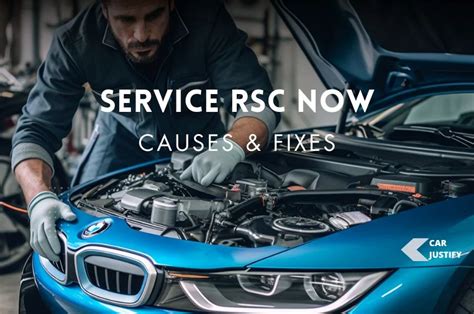
Step 2: Reset the Service RSC Now.

After stopping the Service RSC Now, you need to reset it to ensure that all the settings of the service are refreshed. Here are the steps:
- Open the Services window as mentioned in Step 1.
- Right-click on ‘Service RSC Now’ and select ‘Properties’ from the pop-up menu.
- In the Properties dialog box, select the ‘General’ tab.
- Click on the ‘Startup type’ drop-down list and select ‘Automatic’.
- Click on the ‘Reset’ button under the Service status section.
- Click on the ‘Apply’ button to save the changes.

Step 3: Start the Service RSC Now.

Finally, you need to start the Service RSC Now to ensure that it is functioning correctly. Follow these steps:
- Open the Services window as mentioned in Step 1.
- Right-click on ‘Service RSC Now’ and select ‘Start’ from the pop-up menu.

After completing these steps, the Service RSC Now will be restarted or reset, and it should be functioning correctly. If you still experience issues, you can try restarting your computer or contacting a computer technician for further assistance.
Updating and Configuring Service RSC Now

If you are having trouble with your Service RSC Now, one of the best things you can do is update and configure it. This process can be a bit tricky, but with the right steps, you should be able to get your Service RSC Now up and running in no time.
Before we get started, it’s important to note that updating and configuring your Service RSC Now may require some technical expertise. If you’re not comfortable working with technical details, it may be best to seek professional help. However, if you’re up for the challenge, let’s get started!
Step 1: Update Your Operating System
The first step in updating and configuring your Service RSC Now is to make sure your operating system is up to date. This is important because many software updates require the latest version of your operating system in order to work properly. To update your operating system, go to your settings and select “updates” or “software update.” Then, follow the on-screen instructions to install any available updates.
Step 2: Update Service RSC Now
Once your operating system is up to date, it’s time to update your Service RSC Now. This can usually be done through your Service RSC Now settings. However, if you’re not sure how to update your Service RSC Now, you can consult your user manual or contact the manufacturer’s customer support for help.
Step 3: Configure Service RSC Now
Now that your Service RSC Now is up to date, it’s time to configure it. The configuration process will vary depending on your specific device and operating system, but it typically involves setting up your Service RSC Now preferences, adding new features, and optimizing your system for better performance.
One important aspect of configuring your Service RSC Now is setting up the right security settings. This can include setting up strong passwords, enabling two-factor authentication, and using antivirus software to protect your system from viruses and malware.
Step 4: Troubleshoot Common Issues
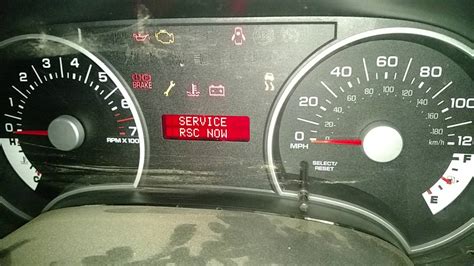
Even after updating and configuring your Service RSC Now, you may encounter some common issues. Here are some tips for troubleshooting these issues:
- Slow performance: If your Service RSC Now is running slowly, try disabling any unused programs, clearing your cache, and running a virus scan.
- Connectivity issues: If your Service RSC Now is having trouble connecting to the internet, try resetting your modem or router, checking your network settings, and updating your drivers.
- Software compatibility issues: If your Service RSC Now is not compatible with certain software, try installing the latest version of the software or finding an alternative that is compatible.
- Error messages: If you are receiving error messages on your Service RSC Now, try researching the specific error message to find a solution.
By following these steps, you should be able to update and configure your Service RSC Now to ensure that it is running smoothly and efficiently. However, if you encounter any major issues or are unsure how to proceed, don’t hesitate to seek professional help.
Ensuring Smooth Functionality of Service RSC Now
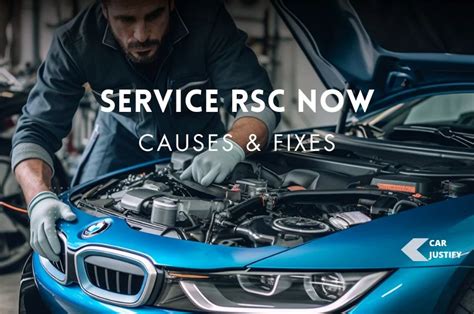
Service RSC Now is a powerful tool that is used to manage your Windows computer remotely. It is popularly used by IT professionals to remotely troubleshoot and fix various problems. However, like any other software, Service RSC Now can have its fair share of issues that can cause it to malfunction. In this article, we will explore some of the ways to ensure the smooth functionality of Service RSC Now.
1. Check Your Network Connectivity

One of the most common causes of Service RSC Now malfunctioning is issues with network connectivity. Service RSC Now requires a stable and fast network connection between the client and the remote computer to function properly. Therefore, if you’re experiencing issues with Service RSC Now, the first thing you should do is to check your network connection. Make sure that your internet connection is strong enough and that there are no issues with your network cables or Wi-Fi if you’re using wireless connectivity.
2. Ensure Your Firewall And Antivirus Are Not Blocking Service RSC Now
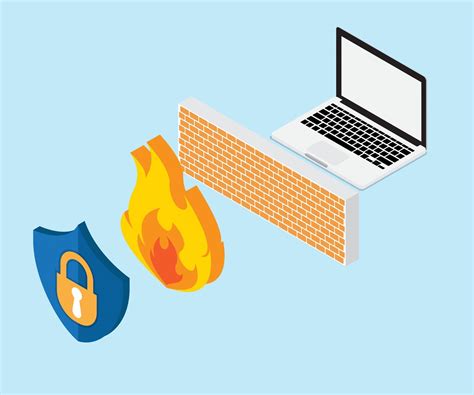
Service RSC Now uses specific ports to communicate between the local and remote computers. If your firewall is blocking these ports, it will prevent the software from functioning correctly. Similarly, if your antivirus is blocking or quarantining the files used by Service RSC Now, it will cause the software to malfunction. Therefore, you should ensure that you have configured your firewall and antivirus to allow Service RSC Now to function correctly. If you’re unsure how to do this, you can check the software’s documentation or contact the vendor’s support team.
3. Ensure You Have the Correct Credentials
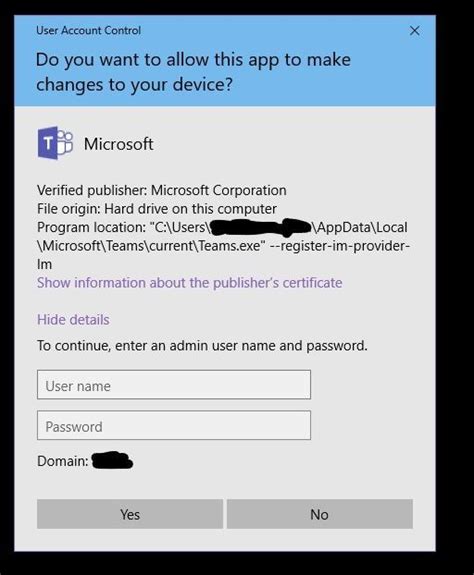
Service RSC Now requires administrative credentials to remotely manage a computer. Therefore, it’s critical to ensure that you have the correct admin credentials when using the software. In case you’re experiencing issues with Service RSC Now, the first thing you should do is to verify that you have the admin credentials for both the local and remote computers. If you don’t, you’ll need to obtain them first before continuing.
4. Update Your Service RSC Now Software
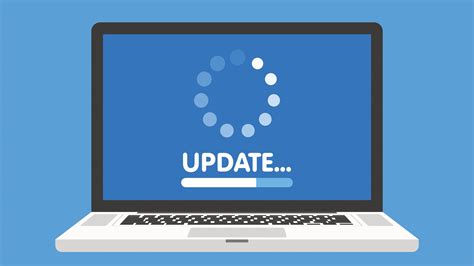
Service RSC Now, like any other software, receives updates periodically. These updates can include bug fixes, performance improvements, and new features that can resolve known issues. Therefore, it’s essential to ensure that you have the latest version of Service RSC Now installed on your computer. You can check for updates by visiting the software vendor’s website or through the software’s update settings.
5. Reinstall Service RSC Now

If all the above methods fail, the last resort is to reinstall Service RSC Now. Reinstalling the application can help resolve any issues with corrupt files or incomplete installations that might be causing the software to malfunction. Before reinstalling, ensure that you have completely removed all the program files and registry entries related to the software and restart your computer before reinstalling Service RSC Now.
In conclusion, Service RSC Now is an essential tool for anyone who needs to manage their Windows computer remotely. Like any other software, it can have issues that can cause it to malfunction. However, by following the above tips, you can ensure that Service RSC Now continues to function smoothly and effectively.
