Understanding SSL Connection Error on PS4
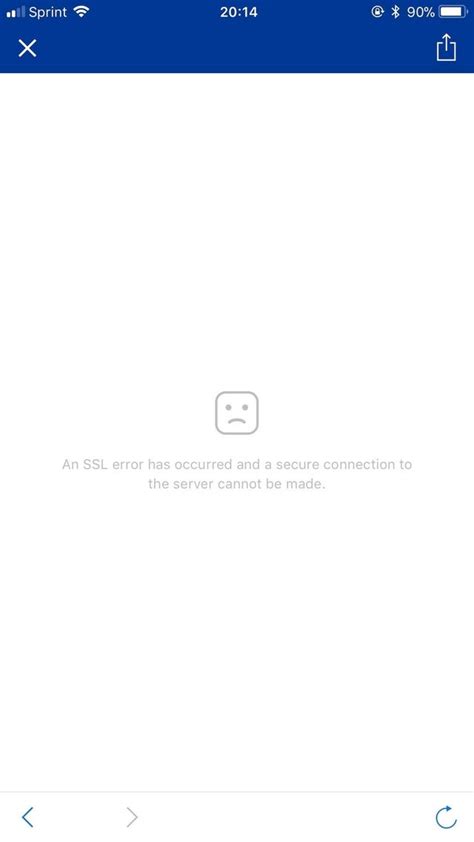
If you own a PS4 and are having trouble connecting to the internet, you may have come across an SSL connection error. This error is caused by a problem with the Secure Sockets Layer (SSL) certificate used by your PS4 to connect to the internet. When your PS4 attempts to connect to a website, it checks the SSL certificate to make sure that the website is secure and trusted. If there is a problem with the certificate, the PS4 will display an SSL connection error, preventing you from accessing the website.
There are a few common causes of SSL connection errors on PS4, and fortunately, there are also some simple fixes that you can try to get your PS4 back online. In this article, we’ll explore some of the causes of SSL connection errors and provide some troubleshooting steps to help you fix the issue and get your PS4 back online.
What Causes SSL Connection Errors on PS4?
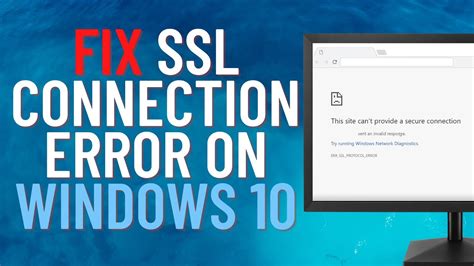
There are several factors that can cause SSL connection errors on PS4. Some of the most common causes include:
Contents
- 1 Incompatible SSL Certificate:
- 2 Incorrect Date and Time on your PS4:
- 3 PSN Server Issues:
- 4 Router Issues:
- 5 Reasons why you may encounter SSL connection error on your PS4
- 6 Steps to follow before contacting PlayStation support
- 7 How to contact PlayStation support for SSL connection error fix
- 8 Other means of contacting PlayStation support
- 9 Conclusion
Incompatible SSL Certificate:
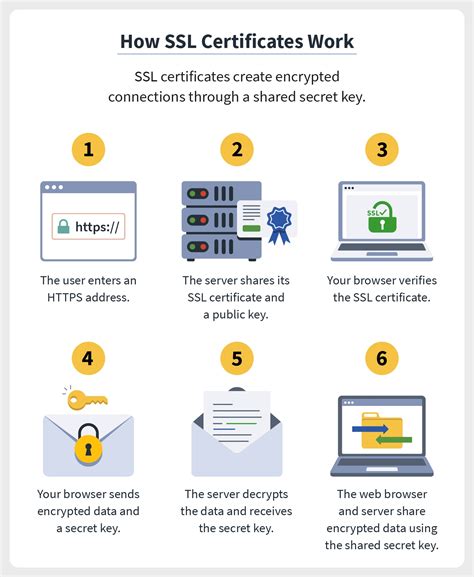
The SSL Certificate used by the website you are trying to access might be incompatible with your PS4. This can happen if the certificate is outdated, or if the website is using a different type of certificate than what your PS4 is expecting. When this happens, your PS4 will not be able to validate the SSL certificate and will therefore display an SSL connection error.
To fix this issue, you can try updating your PS4’s firmware and see if that solves the problem. If not, you may need to contact the website’s support team to see if they can provide you with a compatible SSL certificate.
Incorrect Date and Time on your PS4:

If the date and time settings on your PS4 are incorrect, this can cause SSL connection errors. The reason for this is that SSL certificates have an expiration date and time, and if your PS4’s clock is not set correctly, it may not be able to validate the certificate, which will result in an SSL connection error.
To fix this issue, simply go to the “Settings” menu on your PS4, select “Date and Time,” and make sure that the date and time are set correctly.
PSN Server Issues:
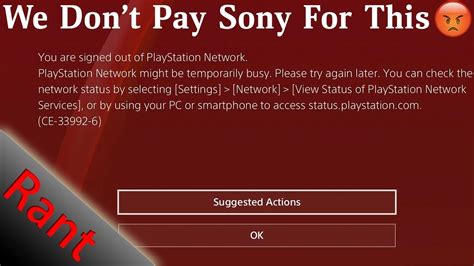
Sometimes, the PSN servers can experience technical difficulties, which can cause SSL connection errors. This is usually a temporary issue that can be resolved by simply waiting for the servers to come back online.
However, if the issue persists, you can try restarting your PS4 and your internet router to see if that helps. If the problem continues, you may need to contact the PlayStation support team for further assistance.
Router Issues:
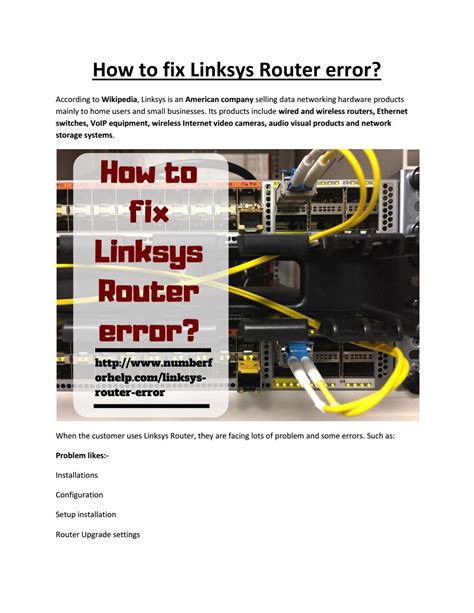
Your internet router can also cause SSL connection errors on your PS4 if it is not configured correctly. This can happen if the router’s firmware is outdated or if the WAN settings are incorrect.
To fix this issue, you can try restarting your router and see if that solves the problem. If not, you may need to contact your internet service provider for assistance in configuring your router.
In conclusion, SSL connection errors on PS4 can be frustrating, but fortunately, they are usually easy to fix. By following the troubleshooting steps outlined in this article, you should be able to get your PS4 back online and enjoy all of its features.
Troubleshooting SSL Connection Error on PS4
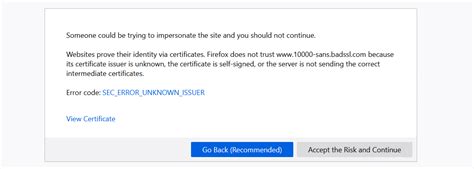
If you’re an avid PlayStation 4 user, encountering an SSL connection error is one error you do not want to come across. This error occurs when the console fails to establish a secure connection to the internet, making it difficult to download or update games. However, worry not because we’ve got you covered. In this article, we’ll walk you through troubleshooting an SSL connection error on PS4, and get you back to gaming in no time.
Check Your Internet Connection

Your PlayStation console requires a stable and active internet connection to function properly. If your internet connection is down or unstable, your console may experience an SSL connection error. Begin by checking your internet connection, and if needed, reset your internet router. Ensure that your wireless security settings are correctly configured and that your device’s network settings are optimized. You may also need to run a diagnostic test on your Wi-Fi connection to troubleshoot any issues.
In some cases, your internet provider may be the cause of the SSL connection error on your PS4. If your provider’s network is down or experiencing technical difficulties, your console may be unable to connect and might display an SSL connection error. In such a case, you should contact your service provider and request assistance.
Update Your PS4 Console to the Latest Firmware
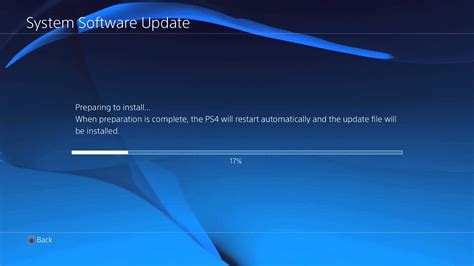
Another reason for an SSL connection error could be due to outdated firmware on your PlayStation 4 console. Sony regularly releases system updates to improve the console’s security and functionality. These updates may also contain fixes for bugs or errors such as an SSL connection error. Therefore, it is important to check your PS4 console firmware and ensure that it is not out of date. You can do so by navigating to your console’s settings menu and selecting System Software Update.
After updating your console’s firmware, be sure to restart your PS4 and try connecting again. This should fix any SSL errors caused by outdated firmware.
Disable SSL Scanning on Your Antivirus Program

In some cases, SSL connection errors on your PS4 could be caused by your antivirus program’s SSL scanning feature. Antivirus programs such as Norton, Avast, and McAfee often contain SSL scanning features that help secure online transactions and protect your device against cyber-attacks.
However, these SSL scanning features may interfere with your PS4’s internet connection and cause SSL connection errors. Therefore, it is recommended that you disable SSL scanning on your antivirus program and try establishing a connection again. This should help fix any SSL errors caused by your antivirus program.
Conclusion

SSL connection errors can be frustrating, especially for avid PlayStation 4 gamers. The good news is, you can fix this error by following a few simple steps. Start by checking your internet connection and resetting your router if necessary. Then update your PS4’s firmware and disable SSL scanning on your antivirus program if needed. By following these steps, you’ll easily troubleshoot and resolve the SSL connection error on your PS4, and get back to playing your favorite games in no time!
Updating PS4 System Software for SSL Connection Error Fix
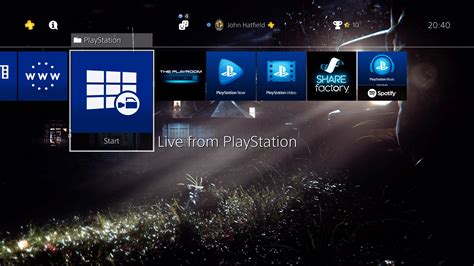
If you are struggling with SSL connection error while trying to connect to the internet on your PS4, the issue could be within the PS4 system software. Thankfully, updating the software could potentially fix the problem. Here’s how to go about it:
1. Make sure your PS4 is connected to the internet
If you’re unable to connect to the internet due to SSL connection error, try manually entering the DNS settings on the connection you’re using. However, if you are able to connect to the internet but can’t play games or download updates, you may need to update the PS4 system software.
2. Check if there’s an update available
The PS4 console automatically checks for updates, but in case it hasn’t done so yet, you can manually check for updates by going to Settings > System Software Update.
If an update is available, follow the prompts to download and install it.
3. Update the PS4 system software manually
If you’re unable to update the system software using the automatic update feature, you can try updating it manually by downloading the update to a USB drive and installing it by following these steps:
– Go to the PlayStation website and download the latest system software update (around 1 GB in size) to your computer.
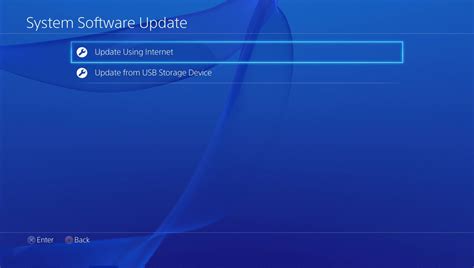
– Insert a USB storage drive into your computer and create a folder named “PS4”. Inside this folder, create another folder named “UPDATE”.
– Move the downloaded update file to the “UPDATE” folder.
– Connect the USB drive to your PS4 and turn on the console in Safe Mode by holding down the power button until you hear two beeps (about 7 seconds).
– Select “Update System Software” from the Safe Mode menu and follow the prompts to update the software using the USB drive.
4. Restart your PS4 console
Once the system software update is complete, restart your PS4 console and try connecting to the internet again. Hopefully, this will have fixed the SSL connection error and you can use your PS4 again as you normally would.
In conclusion, if you’re getting an SSL connection error on your PS4, it can be a frustrating issue to deal with. However, by following the steps above, you can potentially fix the problem and get back to gaming or streaming your favorite shows in no time.
Adjusting PS4 Date and Time Settings for SSL Connection Error Fix
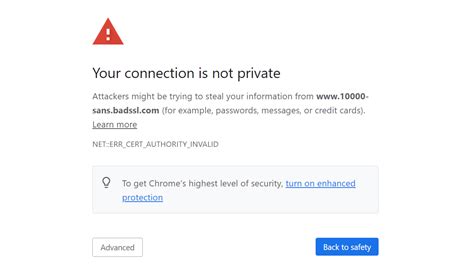
If you frequently see the SSL connection error on your PS4, you may be able to fix it by adjusting the date and time settings on your console. This error message occurs when there is a problem with the SSL certificate that your console is attempting to use to establish a secure connection with a website. One possible cause of this error is an incorrect date or time on your console. Here’s how to adjust your PS4 date and time settings to fix this error:
Step 1: To get started, turn on your PS4 and go to the main menu.
Step 2: Next, navigate to Settings and select Date and Time from the list.
Step 3: Here, you can choose to set the date and time manually by selecting ‘Set Manually’ or automatically by selecting ‘Set Automatically’. Choosing ‘Set Automatically’ may fix the error for you if the incorrect date and time was the issue.
Step 4: If you choose to set the date and time manually, make sure that you have the correct date and time entered for your time zone. You can verify this using the internet or by checking a clock in your home.
Step 5: Once you have adjusted the date and time on your console, go back to the website that was displaying the SSL connection error and try to connect again. If the error was caused by an incorrect date or time setting, it should now be fixed.
Although adjusting the date and time on your PS4 console can be an effective fix for SSL connection errors, it is important to keep in mind that there may be other reasons why you are experiencing this error. Issues with the website’s SSL certificate, your internet connection, or your PS4 system software may also be contributing to the problem. In such cases, you may need to try additional troubleshooting steps or seek technical support to resolve the issue.
In conclusion, if you are frequently encountering SSL connection errors on your PS4 console, don’t panic. There are many different potential causes for this error, including incorrect date and time settings on your console. By following the simple steps outlined here, you can adjust your PS4 date and time settings and get back to browsing the web without any SSL connection errors.
Contacting PlayStation Support for SSL Connection Error Resolution
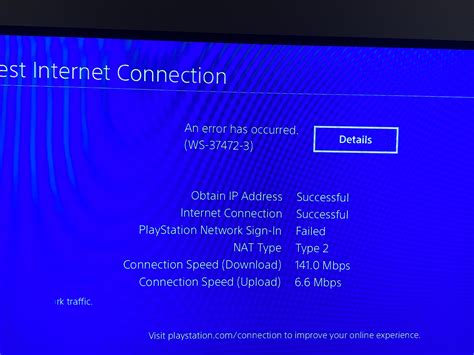
SSL connection error on PlayStation 4 is a common problem that players encounter. However, the good news is you can get solutions by contacting PlayStation support. PlayStation support is available 24/7 to assist you with any issues such as SSL connection error that you may encounter on your PS4. The primary aim of this article is to guide you on how to contact PlayStation support and some of the things you need to do before doing so.
Reasons why you may encounter SSL connection error on your PS4
One of the reasons for this error could be because your console updates are not up to date. Another reason could be because of your DNS settings. If the DNS settings on your PS4 are not configured correctly, it can cause SSL connection error. SSL connection error on PS4 can also be caused by issues with your router or modem settings. However, you may not know the exact cause of the error, so it is better to contact PlayStation support to help you with a solution.
Steps to follow before contacting PlayStation support
Before contacting PlayStation support, there are some things you need to do to make the process quick and easy. One of the essential things you must do is to check and make sure that your PS4 console is updated with the latest firmware. Also, ensure that your internet connection is stable and working correctly. Try connecting your PS4 to another network to check if the error is persistent. If it is, then we recommend that you contact PlayStation support.
How to contact PlayStation support for SSL connection error fix
There are different ways you can contact PlayStation support. One of the fastest and most efficient ways is to go to the PlayStation support website and select the “Contact Us” option. After clicking “Contact Us,” you will be directed to a page where you can select the specific problem you are facing. Select “SSL connection error” from the options provided.
After selecting SSL connection error as the issue, the next step is to provide detailed information about the error. You will also need to provide your PS4 console’s serial number, which you can find at the bottom of the console. After providing all the necessary details, submit the form, and an expert from PlayStation support will get back to you as soon as possible with a solution to the problem.
Other means of contacting PlayStation support
If you are unable to access the website or are experiencing some issues navigating through the website, you can contact PlayStation support via phone call or live chat. To reach them by phone call, dial the phone number provided on their website. The customer care representative will guide you on what to do. They are available 24/7 to assist you, so you don’t have to worry about any time constraints. Alternatively, you can contact support via live chat. This option is available on the website, and it provides a more interactive and fast means of getting solutions to your SSL connection error problems.
Conclusion
SSL connection error on PlayStation 4 can be frustrating and time-consuming, especially when you don’t know the exact cause of the problem. However, with the right steps and the right information, you can get a quick solution to this error and get back to enjoying your gaming experience on PS4. Always ensure that you double-check the steps mentioned in this article before contacting PlayStation support to avoid wasting your time and theirs. And don’t forget, PlayStation support is always ready to assist you with any issues you may encounter on your PS4.
