Introduction to US/DS Blinking Light
One of the most common issues faced by cable internet users is a blinking US/DS light. The light usually blinks when your cable modem is trying to establish a connection with your internet service provider (ISP). The US/DS blinking light can be frustrating, as it affects your internet connection and prevents you from accessing the internet.
When you first set up your internet connection, you might notice the light blinking for a while as the modem tries to establish a link with the ISP. In most cases, this can take up to 10-20 minutes for your modem to come online. However, if the blinking continues for an extended period, it might indicate a problem.
Several factors can cause US/DS blinking lights, including cable issues, power fluctuations, firmware problems, and others. It is crucial to know how to fix the blinking light to ensure that your internet connection stays stable and reliable.
In this guide, we will discuss the steps you can take to troubleshoot and fix the US/DS blinking light issue.
Check Router Connections
If you’re experiencing a blinking US/DS light on your modem, the first thing to check is your router’s connections. Sometimes the blinking light can occur due to loose or disconnected cables. Follow the below steps to check your router’s connections:
Step 1: Check the power adapter
Make sure the router’s power adapter is properly plugged into the power outlet. Check to ensure that it’s not loose or disconnected. If it’s loose, push it back in to secure it. You can also try changing the power outlet to check if the blinking light issue goes away.
Step 2: Check the modem lights
Make sure that the ethernet cable running from the modem to the router is connected properly. You should see a solid light on the modem once the cables are firmly in place.
Step 3: Check the Ethernet cables
Check that the Ethernet cables are plugged in tightly. You may also want to check for any visible damage to the cables, which could be causing the light to blink.
Step 4: Check for IP conflicts
Ensure your router’s IP address configuration settings match the network IP address configuration. An IP conflict can sometimes cause the blinking light issue.
Step 5: Restart Your Router
If the above fixes do not work, you can reset your router. Press and hold the reset button for 10 seconds, and then release the button. Give the router time to reboot and check if the blinking light issue is gone.
By following the above steps, you can fix the blinking US/DS light on your router and enjoy uninterrupted internet access.
Restart your Router
If you have been experiencing problems with your internet connection, one troubleshooting step to try is restarting your router. This may help fix the blinking US/DS light that keeps flashing on your router. By restarting your router, you’re giving it a chance to reset to its default settings, clear out any cache that may be causing problems, and start fresh.
To restart your router:
- Unplug the power cable from the back of your router. This will switch off the router and disconnect it from your modem and any devices connected to it.
- Wait for at least 30 seconds. This is important as it gives your router enough time to fully power down and resets its onboard systems.
- Plug the power cable back in. This will switch on the router and start it up again.
- As your router boots up, give it a few minutes to complete the process before reconnecting any devices to it.
After following these steps, check to see if the blinking US/DS light has stopped. If it has, your internet connection should be back up and running. However, if the problem persists, try some of the other troubleshooting steps mentioned below.
It’s important to note that restarting your router may not solve all the issues that you’re experiencing with your internet connection. If the US/DS light keeps blinking or stays solidly lit, there may be other problems that require further troubleshooting. However, restarting your router is an easy and accessible first step when faced with connectivity issues, and can help to restore your router and internet connection to working order.
Reset your Router to Default Settings
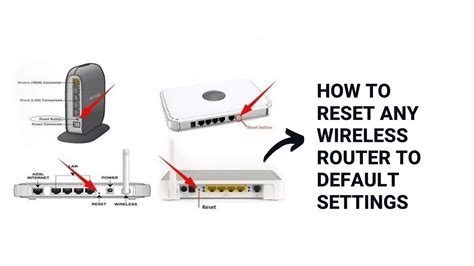
If you are experiencing the blinking of the US/DS light on your router, resetting the device to its default settings can help solve the issue. This process erases all changes made to your router settings and restores it to the original configuration. Here is how to reset your router:
Step 1: Locate the reset button on your router. Most routers have a small pinhole-sized button located at the back or bottom of the device.
Step 2: With your router powered on, use a paper clip or a small object to press and hold down the reset button for about 15-20 seconds.
Step 3: Release the reset button and wait for your router to restart. This may take up to a minute or two.
Step 4: Once your router has restarted, you can connect to it using the default username and password. These are commonly found in the user manual or on the device label.
Step 5: You will need to reconfigure your network settings, including your Wi-Fi name and password, as well as any port forwarding rules or custom settings you may have previously configured.
It is important to note that resetting your router to its default settings will erase all custom settings, including security settings and any custom network configurations. You will need to reconfigure these settings after the reset. Also, please note that resetting your router can be a useful troubleshooting step, but it should not be used as a first-line solution when attempting to resolve broadband connectivity issues.
After you have reset your router, monitor the US/DS light on your device to check if it has stopped blinking. If it has not, it is worth trying other troubleshooting steps, including checking your physical connections and contacting your internet service provider (ISP) for further assistance.
Contact your Internet Service Provider (ISP)
If you’re experiencing a blinking US/DS light on your modem, it could be an issue with your Internet Service Provider (ISP). The US/DS light indicates a problem with the modem’s connection to the ISP’s network. Here are some steps to follow when contacting your ISP:
Contents
1. Check for Outages
Before you contact your ISP, check to see if there are outages in your area. Outages can cause the US/DS light to blink. You can check for outages by visiting your ISP’s website or by calling their customer service line. If there is an outage in your area, you may need to wait until it is resolved before the US/DS light will stop blinking.
2. Restart Your Modem
Restarting your modem can often fix issues with the US/DS light. To restart your modem, unplug it from the power source for at least 30 seconds, then plug it back in. Wait a few minutes for the modem to fully restart and attempt to connect to the ISP’s network. If the US/DS light is still blinking, move on to the next step.
3. Check Your Cables
Check the cables connecting your modem to the ISP’s network. Make sure they are securely connected and undamaged. If you notice any fraying or damage to the cables, it may be necessary to replace them. Additionally, check the cables connecting your modem to your computer or router. If these cables are loose or not connected properly, it can cause the US/DS light to blink.
4. Contact Your ISP
If none of the above steps resolve the issue, it’s time to contact your ISP. Most ISPs have customer support available via phone, chat, or email. Be prepared to provide your account information and a description of the issue you are experiencing. Your ISP may be able to troubleshoot the issue with you over the phone, or they may need to send a technician to your home to diagnose and fix the problem.
5. Consider Upgrading Your Plan
If you’re experiencing frequent issues with your modem or Internet connection, it may be time to consider upgrading your plan with your ISP. A higher-tier plan can provide faster speeds and a more reliable connection. Speak with your ISP about the available plans and pricing options that meet your needs and budget.
Overall, a blinking US/DS light on your modem can be frustrating, but there are steps you can take to resolve the issue. Contacting your ISP is an important step in fixing the issue, as they can troubleshoot the problem and provide a resolution.
