Understanding FPS Stutter in Valorant
Valorant is an exciting game with a large following, but it can be frustrating to experience FPS stutter while playing. The stuttering can be caused by many issues, including high CPU usage, GPU overheating, outdated drivers, and more. Whatever the cause, there are several steps you can take to fix FPS stutter in Valorant. This article will look at some of the best ways to improve your gaming experience in Valorant and reduce the problem of FPS stutter.
FPS stutter, also known as frame drops, occurs when a game freezes, or the frames drop to an undesirable level. This can cause the screen to appear choppy and ruin the gaming experience. FPS stutter can happen for a variety of reasons, including software issues, hardware issues, and Internet connection instability. In Valorant, FPS stutter can make it difficult to aim and play accurately, especially in high-speed situations that require quick reflexes. For example, if you are in the middle of a gunfight, and the game freezes or drops frames, you could die due to the stuttering.
One of the common causes of FPS stutter in Valorant is high CPU usage. If your computer is running too many applications at once, the CPU will struggle to keep up, leading to stuttering in Valorant. To fix this, close any unnecessary applications, especially those that are CPU-intensive. You can also improve your computer’s CPU performance by optimizing your system settings and updating your drivers.
In some cases, Valorant FPS stutter can also be caused by GPU (Graphics Processing Unit) overheating. When the GPU gets too hot, it will throttle down to avoid damage, causing the game to stutter. You can prevent this by cleaning your computer regularly, and making sure that the GPU’s cooling system is working correctly. It is also important to check your GPU’s temperature using software such as MSI Afterburner.
Outdated drivers can also cause FPS stutter in Valorant. Drivers are essential software components that control how your computer’s hardware communicates with the operating system. If your drivers are outdated, Valorant may not be able to run efficiently, resulting in FPS stutter. You should always keep your drivers up-to-date, especially those related to your graphics card and sound card. You can check for driver updates manually, or use software such as Driver Booster to update them automatically.
When playing Valorant, Internet connection instability can also cause FPS stutter. This happens when your Internet connection is slow or interrupted, causing the game to lag. To fix this, make sure that you have a stable and fast Internet connection. Use wired Ethernet if possible, or upgrade your Wi-Fi router if your signal is weak. You can also reduce the number of devices connected to your network to reduce bandwidth usage.
Finally, optimizing your Valorant settings can also help to reduce FPS stutter. This can include adjusting graphics settings, limiting the game’s frame rate, and closing unnecessary background applications. Experiment with different settings until you find the optimal combination that works best for your computer and gaming style.
In conclusion, stuttering is frustrating, and it can ruin your gaming experience. But, by following the tips in this article, you can fix FPS stutter in Valorant and enjoy the game to the fullest. Don’t let stuttering ruin your fun. Try these ways to fix FPS stutter, and improve your gaming experience in Valorant.
Updating Your Graphics Drivers
If you are experiencing Valorant FPS stutter, one of the first things that you need to check is your graphics drivers. Graphics drivers are the software that make it possible for your computer to communicate with your graphics card and display images on your screen. Outdated graphics drivers can cause stuttering, lag, and other performance issues in Valorant. So, if you haven’t updated your drivers in a while, or are not sure if you have the latest version, it’s time to do so.
Here’s how to update your graphics drivers:
Step 1: Determine the Graphics Card Model
The first thing you need to do is determine the model of your graphics card. This information can be found in the documentation that came with your computer, or by looking at the specifications on the manufacturer’s website.
Step 2: Find the Latest Drivers
Once you know the model of your graphics card, go to the manufacturer’s website to find the latest drivers. This will typically be found under the “Support” or “Downloads” section of the website. Be sure to download the correct drivers for your operating system and graphics card model.
Step 3: Install the Drivers
Once you have downloaded the latest drivers, follow the installation instructions provided by the manufacturer. This will typically involve running a setup file or running an executable that will guide you through the installation process. Depending on the manufacturer, you may need to reboot your computer after the installation is complete.
Updating your graphics drivers can often solve FPS stuttering issues in Valorant. By ensuring that your drivers are up-to-date, you can ensure that your graphics card is running at its best, and that your computer is communicating effectively with your graphics card.
It’s important to note that, in some cases, simply updating your graphics drivers may not solve the issue. If you continue to experience FPS stuttering after updating your drivers, you may want to consider other solutions such as optimizing your graphics settings, or upgrading your hardware if necessary.
Adjusting In-Game Graphics Settings
Valorant is a fast-paced, competitive first-person shooter that requires precision and quick reflexes to succeed. However, many players are experiencing FPS stutter and lag, which can significantly impact their gameplay. In this article, we will discuss how to fix Valorant FPS stutter by adjusting in-game graphics settings.
Valorant’s graphics settings can have a significant impact on FPS and overall game performance. Players can access the graphics settings by clicking on the Settings icon in the top right corner of the main menu. In the Graphics Settings menu, there are several options that players can adjust to optimize performance.
1. Adjusting Resolution
The resolution setting determines the number of pixels displayed on the screen. Higher resolutions provide better image quality but require more processing power, which can impact FPS. Players can optimize their FPS by lowering the resolution to a lower setting, such as 720p.
2. Texture Quality
Texture quality determines the detail and sharpness of in-game textures. Higher texture quality provides better detail but also requires more processing power. Players can optimize their FPS by lowering texture quality to a medium or low setting.
3. Shadows
Shadows are a vital aspect of Valorant as they provide tactical advantage and depth to the game. However, shadows also require significant processing power and can significantly impact FPS. Players can optimize their FPS by turning off shadows or setting them to a low or medium setting.
By lowering graphics settings to optimize FPS, players may compromise on game image quality. However, it is essential to identify the balance between FPS and image quality to get the best possible experience.
4. V-Sync
V-sync is a graphical setting that synchronizes the video output with a monitor’s refresh rate. It can significantly impact FPS if turned on. Players can optimize their FPS by turning off V-sync in the game settings.
5. Anti-Aliasing
Anti-aliasing is a process used to smooth jagged edges in-game graphics. Higher anti-aliasing settings provide more smooth gameplay, but it also requires more processing power, which can impact FPS. Players can optimize their FPS by lowering anti-aliasing to FXAA or turning it off altogether.
6. Multi-Sample Anti-Aliasing
Multi-Sample Anti-Aliasing (MSAA) processes in-game graphics using enhanced technology that provides smoother images. However, MSAA requires significant processing power and can significantly impact FPS. Players can optimize their FPS by turning off MSAA in the game settings.
In Conclusion,
Valorant requires players to be quick and precise. However, FPS stutter and lag can significantly impact gameplay. By adjusting in-game graphics settings, players can optimize their FPS and gameplay experience. By compromising on image quality, players can enjoy smoother gameplay without any of the lags and stutters that can negatively affect their performance in the game. We recommend experimenting with different graphics settings to find the perfect balance between FPS and image quality to enhance the Valorant gaming experience.
Disabling Unnecessary Processes and Programs
If your Valorant game runs into FPS stuttering issues, one way to fix it is by disabling unnecessary processes and programs that are running in the background. These processes and programs consume valuable system resources and can interfere with your game’s performance. Here’s how to disable them:
1. Open Task Manager by pressing Ctrl+Shift+Esc on your keyboard.
2. Click on the “Details” tab to view all the processes that are running on your computer.
3. Look for resource-hungry processes that are not essential for your daily tasks. These could be things like file sync software, backup utilities, or antivirus programs that are running in the background.
4. Once you have identified the unnecessary processes, right-click on each one and select “End task” to stop it from running. Be careful not to end any processes that are required for your system to function properly.
5. Besides disabling processes, you should also close any programs that you’re not using while playing Valorant. This includes web browsers, video players, and other applications that consume a lot of resources.
6. If you’re unsure which processes or programs to disable, you can use a third-party tool like CCleaner or Process Explorer to help you identify resource-hogging culprits. These tools can also help you optimize your system for gaming performance.
By disabling unnecessary processes and programs, you can free up valuable system resources that can be used to improve your Valorant game’s performance. This will lead to a smoother gaming experience with less FPS stuttering issues.
Optimizing Your PC for Gaming Performance

Valorant is a popular first-person shooter game that has attracted a massive fan base globally. A lot of players have reported stuttering and lag-related issues when playing Valorant, which can significantly impact their gaming experience. If you are one of these players, you don’t need to worry anymore. This guide will walk you through five reliable and straightforward ways to solve Valorant FPS stuttering issues, giving you a butter-smooth gaming experience every time.
Check for the Latest Graphics Drivers
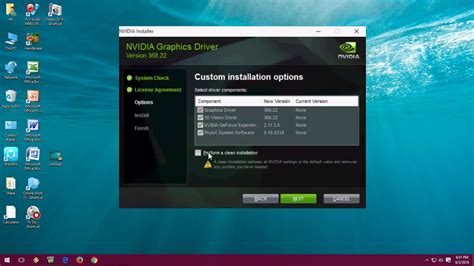
Outdated graphics drivers can cause various issues, including Valorant FPS stutter. To rectify this, check if your graphics drivers are up-to-date or not. Go to the Control Panel of your PC, click on Device Manager and locate your graphics card.
You can also download the latest drivers from the graphics card manufacturer’s website. For instance, if you have an NVIDIA card, visit GeForce Experience, and select the latest graphics driver for your card. Performing this simple task can go a long way in improving your game performance, and ultimately eliminate stuttering.
Use Game Booster Software
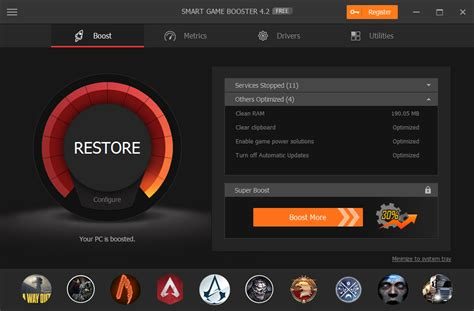
If you’re experiencing stuttering or lag while playing Valorant, you can leverage the use of game booster software to help improve your gaming experience. Game booster software works by optimizing your system resources by closing background applications that may be running unnecessarily, freeing up memory and processor resources for the game. Such applications include antivirus software, internet browsers, and any other application that may be running at the same time as the game.
Some popular game booster software programs you can use for Valorant include Razer Game Booster, Wise Game Booster and IObit Game Booster. By using these tools, you can optimize your PC for gaming and achieve smoother gameplay every time.
Disable Unnecessary System Background Tasks
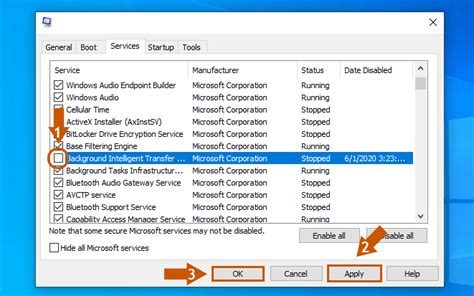
Several background tasks can run simultaneously and eat up your system resources, causing stuttering when playing Valorant. To fix this, look for unnecessary system tasks and disable them by going into the task manager. Be cautious about disabling essential system tasks as it can cause issues with your system. Hence, research the options carefully before making any changes.
Another background task that can cause Valorant stuttering issues is the Windows Defender antivirus. The antivirus can simultaneously run with other applications, which can result in a higher system resource usage, leading to dropped frames. To resolve this issue, you can temporarily disable the Windows Defender antivirus while you play Valorant. Be sure to turn it on once you’re finished with your game.
Close Other Running Applications
When playing Valorant, ensure that you close any other running application to maximize your system resources for the game. These apps can hog resources that your game needs to run correctly, leading to stuttering. Some of these applications include internet browsers, streaming apps, and messaging applications such as Skype and Discord.
If you’re not sure which applications are running in the background, open the task manager and look for any unnecessary apps or background tasks that are running. Close them immediately to free up your system resources for Valorant.
Upgrade Your Hardware

If you’ve exhausted all other options and still experience Valorant stuttering issues, then it’s time to upgrade your hardware. The hardware components responsible for graphics and processing play a crucial role in your game’s performance. If your GPU or CPU is outdated, it may fail to meet the minimum system requirements for the game, leading to stuttering.
If you don’t know how to upgrade your PC components, you can take it to a professional who can safely install new components to improve your PC’s gaming performance. Upgrading your hardware may be costly, but it is an investment that can significantly enhance your gaming experience, not just for Valorant but other games as well.
The above steps are surefire ways of solving Valorant FPS stuttering issues. By optimizing your PC for gaming performance, Valorant will run smoothly every time, and you’ll enjoy an overall better gaming experience.
