Introduction to pip and its benefits
Python is a popular programming language used globally for various purposes such as web development, software development, and data analysis among others. It is open source and has a rich library of modules and frameworks that developers can use to develop applications quickly and efficiently. One of the significant advantages of Python is that developers can share their code, which helps to save time and avoid duplication of effort. However, Python modules and packages need to be installed to be used, and keeping track of dependencies can be challenging. This is where pip comes in handy.
Pip is a package installer for Python. It simplifies the process of installing, upgrading, and removing Python packages and their dependencies. With pip, developers can easily install any package required for their project. Pip retrieves and downloads packages from the Python Package Index (PyPI), which is a repository of third-party libraries for Python. It automatically installs any required dependencies, ensuring that all required packages are present before running the code.
In essence, pip provides an efficient and streamlined way to manage Python packages and their dependencies. It simplifies the process of installing packages and ensures that all required dependencies are installed. Thanks to pip, developers can focus on writing code rather than managing dependencies, making the development process faster and more efficient.
Furthermore, since pip packages are shared globally, developers can easily share their code with others. They can distribute their code with all the required dependencies included, providing a hassle-free experience for other developers.
Another significant benefit of pip is that it allows developers to install packages in virtual environments. A virtual environment is an isolated Python environment where packages can be installed without affecting the system environment. This means that developers can install different versions of packages in different virtual environments without conflict. It also makes it easy to switch between different environments for testing and development purposes. Pip makes it easy to create and manage virtual environments, providing greater flexibility and control over project dependencies.
In conclusion, pip is a critical tool for any Python developer. It simplifies the process of managing Python packages and their dependencies, making it easier and faster to develop applications. It also allows developers to share their code with others and install packages in virtual environments, providing greater flexibility and control over project dependencies. With pip, Python development becomes more efficient, streamlined, and hassle-free.
Prerequisites for installing pip
Before installing pip, there are a few prerequisites that you need to have in place. Firstly, you must have Python installed on your computer. Pip is a package installer that is used for Python, so it makes sense that you need to have Python installed first. If Python isn’t installed, you can download it from the official website and follow the instructions to install it. Make sure that you download the right version for your operating system!
Another important prerequisite for installing pip is having a good understanding of how to use the command line or terminal on your computer. Pip is installed using the command line, which means you need to know how to navigate and use the terminal on your computer. If you’re not familiar with using the command line, there are plenty of online resources that can help guide you through using it on your operating system.
The final prerequisite for installing pip is having a stable internet connection. Because pip downloads packages from online repositories, it’s essential that you have a stable internet connection so that you don’t accidentally interrupt any downloading processes. This is particularly important if you’re downloading large packages or files.
Other optional prerequisites for pip installation include having administrative privileges on your computer and having a virtual environment set up for Python. Administrative privileges are necessary for some installations, while a virtual environment can help isolate your Python installation from the rest of your system’s Python installations.
In summary, before installing pip, you must have Python installed on your computer, be able to use the command line or terminal, have a stable internet connection, and optionally have administrative privileges and a virtual environment set up. By meeting these prerequisites, you’ll be on your way to installing pip successfully and using it to manage Python packages!
Installing pip on Windows
If you’re using a Windows operating system, then the process of pip installation is relatively straightforward as compared to Mac or Linux. Before installing pip, you must make sure that Python is already installed on your system. Once you are sure about it, you can move forward with pip installation.
First, download the get-pip.py script from the official website. After downloading the script, head over to the command prompt and navigate to the folder where the script is downloaded. Once you are in the desired folder, enter the following command:
python get-pip.py
This command will initiate the pip installation process. Once the installation process is completed, you can verify whether pip is installed on your Windows system by running the following command in the command prompt:
pip -V
This command will show you the version of pip currently installed on your Windows system.
Installing pip on Mac
Installing pip on Mac can be a bit complicated as compared to Windows. However, the process is still manageable if you follow the steps carefully. The first step towards pip installation on Mac is to make sure Python is installed on your system.
Once you confirm that Python is already installed, launch the terminal on your Mac and run the following two commands:
curl https://bootstrap.pypa.io/get-pip.py -o get-pip.py
and then
sudo python get-pip.py
The first command will download the get-pip.py script while the second command will initiate the installation process of pip. After the installation process is completed, run the following command to ensure whether pip is properly installed on your Mac or not:
pip -V
This command will display the version of pip installed on your Mac system.
Installing pip on Linux
Installing pip on Linux requires some extra steps as compared to the previous two operating systems. Before jumping into the installation process, you have to ensure that Python is already installed on your Linux system.
First, start by updating the package lists of your Linux system by running the following command:
sudo apt update
After updating the package list, run the following command to refresh your system’s repository cache:
sudo apt install python3-pip
This command will initiate the installation of pip on your Linux system. Once the installation process is completed, you must verify whether pip is successfully installed or not by entering the following command:
pip -V
This command will return the installed version of pip on your Linux system.
Installing pip on all three operating systems requires a little bit of technical knowledge. However, if you follow the steps mentioned above, you can easily install pip on your Windows, Mac, or Linux system.
Using pip to install Python packages and libraries
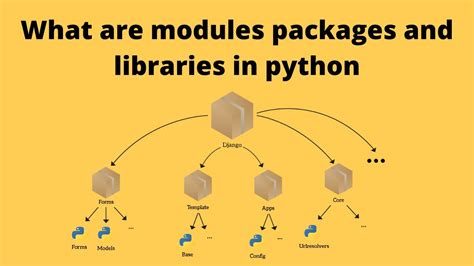
Python is an excellent programming language with a vast array of libraries and frameworks that extend its capabilities beyond its syntax. To be able to make use of these libraries and frameworks in your Python projects, you need to install them, and that’s where pip comes in.
Pip (short for “Pip Installs Packages”) is a package management system used to install and manage software packages in Python. It is similar to Linux’s package management tools such as dpkg and apt-get.
Pip works by looking for packages in the Python Package Index (PyPI), which is a repository of software packages for Python that developers can use to distribute their package for others to use. Pip also allows packages to be installed from other sources, such as version control systems like Git and Subversion, as well as from local files.
Using pip to install Python packages and libraries is straightforward. All you have to do is open a terminal or command prompt window and type:
pip install package_name
Where “package_name” is the name of the package you want to install. If the package is available in the Python Package Index, pip will download and install it for you. However, if the package is not available in PyPI, you need to specify the location of the package source, and pip will handle the installation for you.
For example, let’s say you want to install the NumPy package, which provides support for arrays and matrices. All you have to do is open a terminal or command prompt window and type:
pip install numpy
After running this command, Pip downloads the package from PyPI and installs it in your Python environment.
You can also install multiple packages at once by providing a list of package names separated by a space:
pip install package_name1 package_name2 ...
For example, to install both NumPy and Matplotlib (a plotting library), you can just type:
pip install numpy matplotlib
This command installs both packages for you to use in your Python projects.
Another useful pip command is pip list, which lists all the packages installed in your Python environment. This command can come in handy when you want to check if a package is already installed or when you want to know which version of a package is installed.
pip list can be run in a terminal or command prompt window:
pip list
This command lists all the packages installed in your Python environment in alphabetical order. From the output, you can see the package names, versions, and whether the package is installed globally or locally in a virtual environment.
In summary, pip is a simple, yet powerful package management system that makes it easy to install and manage packages and libraries in Python. With pip, you can download and install any package available in PyPI or from local or remote sources. Pip also makes it easy to install or update multiple packages at once, making it incredibly convenient.
So, if you want to take advantage of all the fantastic libraries available for Python, learn how to use pip, and start installing packages today!
Troubleshooting Common Pip Installation Errors
Python is a popular programming language for reasons such as its ease of learning and understanding. One of the most important elements of Python is its comprehensive package library. Python’s package library is supported in part by a utility called pip, which is used for installing and managing packages. However, like any other piece of software, pip is not without its problems. This article aims to assist users in resolving some common issues that they might encounter when installing pip.
Contents
1. pip is not recognized as an internal or external command
This is a common error that occurs when pip is not installed or not added to the system’s PATH environment variable. To fix this issue, open your command prompt and type “pip”. If this command doesn’t work, you must install pip and add it to the PATH environment variable.
2. SSL Certificate Errors
SSL certificate errors occur when pip cannot verify the authenticity of the SSL certificate through which pip is connecting to the PyPI repository. To resolve this error, you can add the –trusted-host flag followed by the IP address or URL of the PyPI repository to the pip install command. For added security, you can download the SSL certificate of the PyPI repository and install it in your local system.
3. Version conflicts
Version conflict usually happens when the Python version installed on your computer is not compatible with the package you are trying to install. This issue occurs most commonly when you are installing an old package on a new Python version. The best solution to this problem is to update or downgrade the package to a compatible version.
4. Connection errors
Connection errors like timeout errors or permissions error occur when pip cannot establish a connection with the PyPI repository due to network or firewall-related reasons. To fix this error, you need to check your internet connection and firewall settings. You can also try using a VPN or a proxy server to establish a connection with the PyPI repository.
5. Package not found
This error arises when the package name you are looking for is not available on the PyPI repository. There are a few reasons why a package might not be found on PyPI such as a misspelling in the package name or it no longer exists on PyPI. To fix this error, double-check if the name of the package is spelled correctly. If the package exists on PyPI, you can try several options such as uninstalling and reinstalling pip or upgrading your pip version to resolve the issue.
By following the advice provided in this article, you will be able to rectify some of the most common issues that you may encounter when installing pip. In cases where the errors persist despite your best efforts, do not hesitate to reach out to the Python community for assistance. Remember that no problem is insurmountable, and managing your Python development environment should be a breeze if you are patient and methodical.
