Understanding the AirPod Lag Issue on TikTok

If you’re someone who uses AirPods to watch or record TikTok videos, you might have experienced a frustrating issue – lagging. When it comes to watching dance routines and lip-syncing videos, the audio and video of these videos should sync perfectly, but sometimes, the audio can be badly delayed, creating a distracting experience for you and ruining the entire video. If you’ve experienced this issue, you’re not alone. In fact, many AirPod users complain about the lag they experience while using the popular app.
Before diving into how you can fix the problem, let’s take a closer look at the causes of AirPod lag. Although there are several potential reasons why lag occurs, the two most common culprits are your device’s Bluetooth connection and its processing speed. When your device isn’t powerful enough or lacks the processing capability to keep up with the demands put on it by TikTok, lagging often occurs. Similarly, when there are issues with your Bluetooth connection, your device fails to transmit audio to your AirPods in real-time, leading to audio lag.
Another factor that can cause AirPod lag lies within the TikTok app itself. Since TikTok isn’t optimized for all devices, it can cause your device to lag, which then results in AirPod lag.
In summary, the main reasons for AirPod lag on Tiktok are related to your device or the app itself. Now that we’ve identified the problem, it’s time to move on to the solutions.
Troubleshooting Tips for AirPod Lag on TikTok

Are you experiencing AirPod lag while using TikTok? It can be frustrating when you are trying to enjoy your favorite TikTok videos, but the audio is out of sync with the visuals. Luckily, there are some troubleshooting tips that can help you fix AirPod lag on TikTok.
1. Check for Updates

The first thing you need to do is check if there are any updates available for your AirPods and your device. Sometimes, outdated software can cause lag and syncing issues. To check for updates on your iPhone, go to Settings > General > Software Update. If there is an update available, download and install it. Similarly, to check for AirPod updates, connect your AirPod to your iPhone and go to Settings > General > About. If an update is available, follow the instructions to install it.
2. Reset AirPods

If updating your AirPods and device didn’t solve the issue, try resetting your AirPods. To reset your AirPods, follow these steps:
- Put your AirPods in their case and close the lid.
- Wait for 30 seconds.
- Open the lid of the AirPods case and press and hold the button on the back of the case for at least 15 seconds.
- The LED light on the front of the case should flash white, indicating that your AirPods have been reset.
Once the AirPods are reset, try connecting them to your device again and check if the lagging issue has been resolved.
3. Adjust Sound Settings
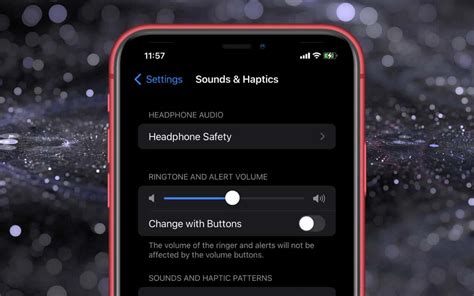
The audio lag could be caused by a mismatch between the sound settings on your device and the AirPods. Open the Control Center on your iPhone and make sure that the sound settings are set to your AirPods. You can also go to Settings > Bluetooth, tap the “i” icon next to your AirPods, and make sure that the “Automatic Ear Detection” feature is turned on.
4. Clear Cache on TikTok
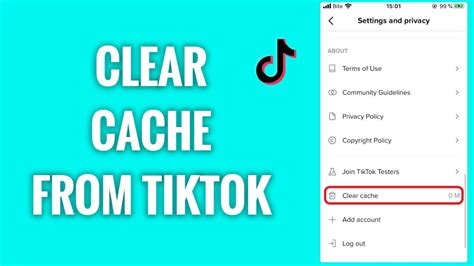
If the lagging issue persists, it could be due to a large cache of unused data on the TikTok app. Clearing the cache on TikTok can help to free up memory and improve performance. To clear the cache on TikTok, follow these steps:
- Open the TikTok app and go to your profile page.
- Tap the three dots in the top right corner of the screen to open Settings.
- Scroll down to the “Clear Cache” option and tap it.
- Confirm that you want to clear the cache by tapping “Clear Cache” again.
After clearing the cache, restart the TikTok app and check if the lagging issue has been resolved.
5. Consider Factory Resetting Your Device
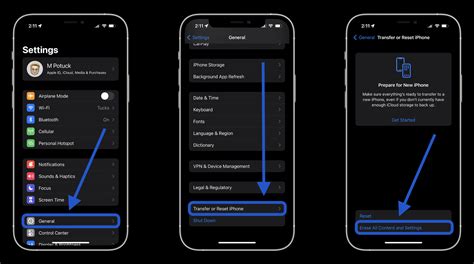
If none of the above steps fix the lagging issue, consider performing a factory reset on your device. This will erase all the data on your device, so make sure to back up your important files before resetting. To factory reset your iPhone, go to Settings > General > Reset > Erase All Content and Settings. Follow the on-screen instructions to complete the process. After resetting your device, connect your AirPods and check if the lagging issue has been fixed.
Hopefully, these troubleshooting tips help you fix the AirPod lag while using TikTok. Try these steps one by one and see which one resolves the issue for you. If the problem persists, you can try contacting Apple Support for more assistance.
Updating and Resetting your AirPods to Fix Lag on TikTok

If you’re experiencing lag while using your AirPods while watching TikTok videos, don’t worry, there are ways to fix it. One of the most effective solutions is to update and reset your AirPods. In this article, we will guide you through the process to ensure that your device runs smoothly while using TikTok.
Updating Your AirPods to Fix Lag on TikTok

Updating your AirPods is the first step to take if you’re experiencing lag while using them on TikTok. Follow these steps to update your AirPods:
- Place your AirPods in the charging case and ensure that it’s fully charged.
- Ensure that your iPhone or iPad is connected to the internet before starting the update.
- Go to the Home screen of your iPhone or iPad, and tap on Settings.
- Click on General.
- Tap on About.
- If an update is available, you will see a notification to update your AirPods.
- Tap on the notification and proceed to update your device.
Once the update is complete, connect your AirPods to your device and enjoy lag-free TikTok videos. If you still experience lag after updating your device, proceed to reset your AirPods.
Resetting Your AirPods to Fix Lag on TikTok

If updating your AirPods didn’t fix the lag issue, then the next step is to reset your device. Follow these steps to reset your AirPods:
- Place your AirPods in the charging case and ensure that it’s fully charged.
- Press and hold the setup button at the back of the charging case till the LED light flashes white.
- Release the button.
- Go to the Bluetooth Settings on your iPhone or iPad.
- Locate your AirPods and click on i.
- Click on Forget This Device.
- Confirm by clicking on Forget Device.
- Place your AirPods close to your device and reconnect.
- If prompted for a Passcode, enter it and click on Connect.
Once you’ve reset and reconnected your AirPods, try watching TikTok videos again and see if the lag has disappeared. If you’re still experiencing lag, try the following:
Other Solutions to Fix AirPod Lag on TikTok
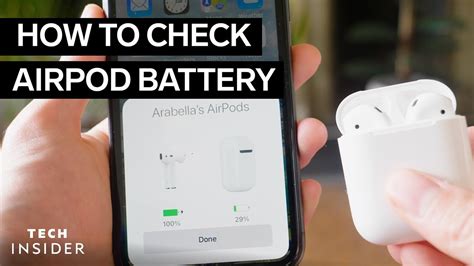
If you’re still experiencing lag after updating and resetting your AirPods, then try the following:
- Check the battery level of your AirPods as low battery can cause lag. Check the battery level on your iPhone by going to the Control Center.
- Make sure that your device is updated to the latest iOS version.
- Ensure that your device’s internet connection is stable and fast.
- Try resetting your iPhone’s network settings by going to Settings > General > Reset > Reset Network Settings. Note that this will remove all your Wi-Fi passwords.
By following these methods, you should be able to fix lag on TikTok while using your AirPods.
Adjusting TikTok Settings to Prevent AirPod Lag
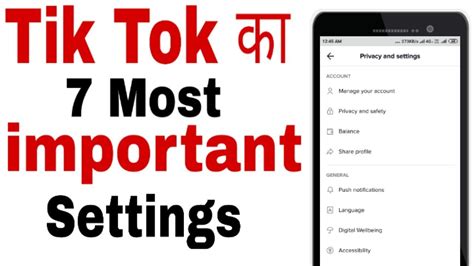
If you’re using AirPods while watching videos on TikTok, you may have experienced a frustrating delay between the audio and video. This is known as AirPod lag and can occur for various reasons, including network connectivity or poor device performance. However, one cause of the problem could be your TikTok app settings. In this article, we’ll explore how to adjust TikTok settings to prevent AirPod lag from ruining your experience.
1. Clear cache and data: One of the primary reasons why TikTok can cause AirPods lag is the build-up of cache and data on the app. Removing this data can help ensure that the app runs more efficiently and prevents the lag problem. To clear cache and data, simply go to Settings > Apps > TikTok > Storage > Clear cache/Clear data.
2. Disable Power Plan Mode: Another setting that could impact AirPods latency on TikTok is Power Plan Mode. This mode optimizes battery life by reducing power usage, which can lower the performance of the app. To disable this mode, go to Settings > Battery > Battery Optimization > All Apps > TikTok > Don’t Optimize.
3. Change Video Quality: A higher video quality can sometimes cause AirPod lag to occur. To prevent this, you can adjust the video quality on TikTok by going to Settings > Sounds & Vibration > Video Quality and choose a lower quality resolution.
4. Turn Off Live Photos: Live photos are engaging media but can cause AirPod lag when activated. You can turn off Live Photos by opening your camera app and tapping the button in the middle with three concentric circles. After that, tap the icon on the top right of the screen and turn off Live Photos. This will help improve the performance of your device and reduce AirPod lag on TikTok.
By following these steps, you can easily adjust TikTok settings to prevent AirPod lag. However, if you’ve tried everything and the problem persists, it may be time to seek professional support from Apple or your device provider.
Alternative Solutions to Fix AirPod Lag on TikTok

Are you tired of experiencing AirPods lag while watching videos on TikTok? Do you want to know alternative solutions to fix AirPod lag on TikTok? Well, we’ve got you covered. Below are some alternative ways to solve this problem.
1. Check for any Connectivity Issues
One of the most common reasons for AirPod lag on TikTok is connectivity issues. Make sure that your AirPods are well connected to your device, and that there are no obstacles that could interfere with the connection.
To check connectivity on your iOS device, go to Settings>General>About and scroll down to AirPods. You will see a screen that shows the device’s current software version, as well as other details such as serial number and model. If there are any updates available, download and install them as they may fix any connectivity problems.
2. Reset Your AirPods

If you are still experiencing AirPods lag on TikTok after checking for connectivity issues, try resetting your AirPods. To reset your AirPods, follow these steps:
1. Open the lid of the AirPods case with your AirPods inside
2. Hold down the button on the back of the case until the LED light flashes white
3. Reconnect your AirPods to your device and try using them again on TikTok.
3. Disable App Notifications
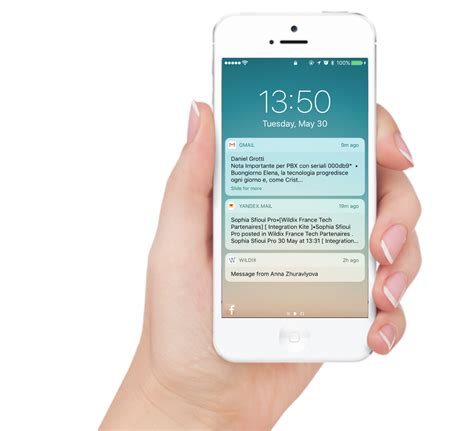
Another possible cause of AirPod lag on TikTok is notification pop-ups from other apps. These notifications can slow down your device, causing audio from TikTok videos to lag. To disable app notifications on your device, follow these steps:
1. Go to Settings>Notifications on your iOS device
2. Disable notifications for the apps that send you frequent notifications
3. Restart your device and check whether your AirPods are still having lag on TikTok.
4. Try Updating Your Device’s Software
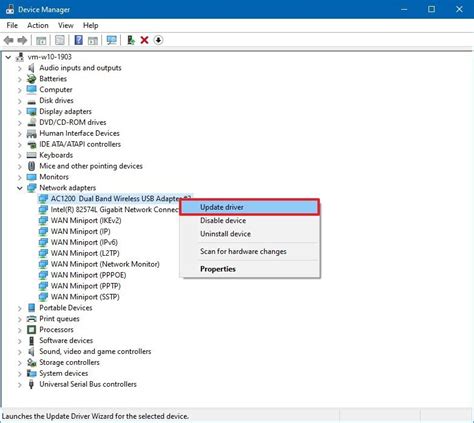
Outdated device software can also cause AirPods to lag on TikTok. To update your device, follow these steps:
1. Go to Settings>General>Software Update on your iOS device.
2. If there is an update available, download and install it on your device
3. Once the device is updated, reconnect your AirPods and check if the problem is fixed.
5. Try Using an Equalizer App
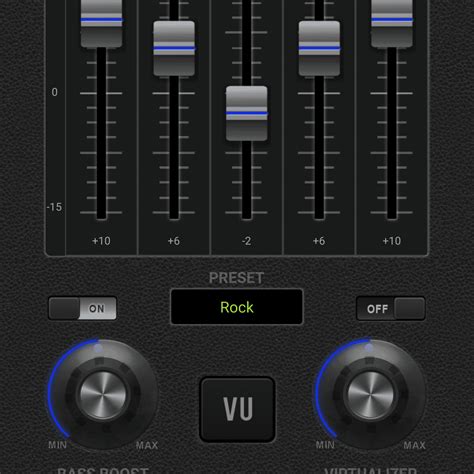
One other possible alternative solution to fix AirPod lag on TikTok is by using an equalizer app. These apps are designed to improve the quality of audio playback on mobile devices. They can help to reduce latency and improve sound quality on TikTok by giving you more control over the sound effects.
You can download and install any of the available equalizer apps on the App Store, such as “Boom: Music Player & Equalizer”. However, you need to be careful when downloading apps as not all equalizer apps are reliable.
Besides the above alternative solutions to fix AirPods lag on TikTok, it is important to always check for any hardware problems with your AirPods. If none of these alternative solutions work for you, it might be worth seeking out expert support.
