Understanding the issue with Minecraft authentication servers
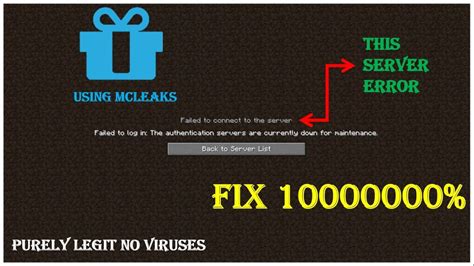
Minecraft is a popular sandbox game enjoyed by millions of players worldwide. However, one of the issues that players encounter is when the Minecraft authentication servers are not reachable. This error can prevent you from logging in to your account, making it impossible to play the game. To fix this issue, it is important to first understand the problem and its causes.
Authentication servers are responsible for verifying the user’s identity and granting access to their Minecraft account. When you log in to the game, it sends a request to these servers to verify your account credentials, and if it’s successful, it will allow you to access the game. However, if the authentication server is not reachable, it means that your request cannot be processed, and you won’t be able to log in to the game. The error message you will receive when this occurs is “Minecraft authentication servers are currently not reachable.”
One of the most common causes of this issue is a problem with the authentication server itself. The server could be down due to maintenance, or it could be experiencing technical difficulties that are preventing it from processing any requests. In some cases, the server could be overloaded with traffic due to a large number of gamers logging in at the same time, causing the server to crash or become unresponsive. Other reasons that can lead to the server being down include DDoS attacks, power outages, and other hardware or software issues with the server.
Another possible cause of the issue is a problem with your internet connection or your computer. If your internet connection is slow or has a weak signal, it may not be able to communicate with the authentication server effectively, causing the server to time out and reject your request. Similarly, if there is a problem with your computer’s hardware or software, it could prevent your Minecraft client from communicating with the authentication server properly. For example, if you have a firewall or an anti-virus program set up on your computer, it may be blocking communication between your client and the server.
To fix the issue of Minecraft authentication servers not being reachable, there are several possible solutions:
- One of the first things you can do is to check the Minecraft server status to see if it’s down. You can do this by visiting the official Minecraft website or checking on social media platforms such as Twitter.
- Another solution is to check your internet connection and computer to ensure that there are no issues. Check your firewall, anti-virus program, and router to see if they are configured properly. If you suspect that your internet connection may be the issue, try resetting your router or contacting your internet service provider.
- If the authentication server is down, you can try waiting for some time and then trying again later. This is because the server may be undergoing maintenance, and your only solution is to wait until the maintenance is over.
- If none of these workarounds solve the problem, you can try reinstalling your Minecraft client. Ensure that you back up your Minecraft data before doing this, as reinstalling may delete all your game data.
Overall, the error message “Minecraft authentication servers are currently not reachable” can be frustrating but it is important to understand the underlying issue and its causes. By using the solutions above, you can restore access to the game and continue enjoying Minecraft with your friends and family.
Checking your internet connection and Minecraft server status
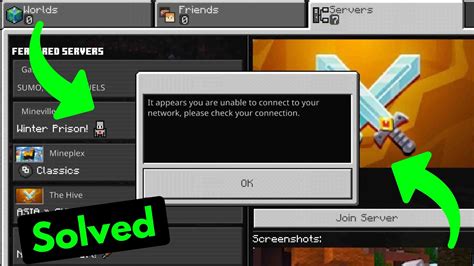
If you are experiencing the Minecraft authentication servers are currently not reachable error, it is important to first check your internet connection and the status of the Minecraft servers. There are a number of things that could be causing this issue, so it is important to do some troubleshooting to determine the root cause.
The first thing to do is to check your internet connection. This can be done by opening up your web browser and trying to access a website. If the website loads without any issues, then your internet connection is likely working properly. However, if the website does not load or you experience slow loading times, there may be an issue with your internet connection. In this case, try resetting your modem and router, or contact your internet service provider for assistance.
Once you have confirmed that your internet connection is working correctly, it is time to check the status of the Minecraft servers. There are a number of websites that provide real-time updates on the Minecraft servers, such as http://help.mojang.com. This website provides information on the status of the login, session, skins, and website servers. If any of these servers are down, it can cause the Minecraft authentication servers are currently not reachable error. Check to see if there are any known issues with the Minecraft servers before moving on to other troubleshooting steps.
Another way to check the status of the Minecraft servers is to use the Minecraft Server Status Checker. This tool can be downloaded from https://mcserverstatus.com/. Once you have downloaded and installed the program, simply enter the IP address or domain name of the Minecraft server you are attempting to connect to. The tool will then provide you with real-time information on the status of the server, including whether it is online or offline, the number of players currently connected, and the server response time.
If the Minecraft server you are trying to connect to is offline, there are a number of things you can try to fix the issue. One option is to wait for the server to come back online. If the server is down due to maintenance or updates, it may only be offline for a short period of time. Alternatively, you can try connecting to a different Minecraft server. There are thousands of servers available online, so there is a good chance you will be able to find one that is currently online and has the features you are looking for.
If none of these solutions work, there may be an issue with your Minecraft client or with your computer. Try reinstalling Minecraft or updating your graphics drivers. You may also want to see if there are any updates available for Java, as Minecraft requires the latest version of Java to run properly.
In conclusion, if you are experiencing the Minecraft authentication servers are currently not reachable error, there are a number of things you can do to troubleshoot the issue. First, check your internet connection to make sure it is working properly. Then, check the status of the Minecraft servers to see if there are any known issues. If the Minecraft server you are trying to connect to is offline, try waiting for it to come back online or connect to a different server. If none of these solutions work, you may need to reinstall Minecraft or update your computer’s software.
Clearing your Minecraft launcher cache and Java cache
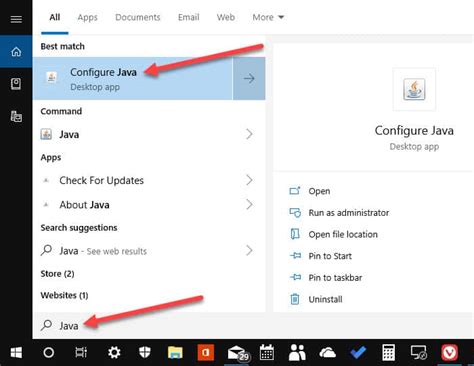
If you’re experiencing issues with Minecraft authentication servers being not reachable, one possible solution is to clear your Minecraft launcher cache and Java cache. This process will remove any corrupted or outdated files that may be causing problems with the game’s authentication servers. Here’s how to do it:
Step 1: Clear your Minecraft launcher cache
The first step in clearing your Minecraft launcher cache is to open up the Minecraft launcher. Once you have the launcher open, click on the three horizontal lines in the upper-right corner of the screen. From the dropdown menu that appears, select “Launch options.”
Next, click on the profile that you’re currently using for Minecraft. You should see a button that says “More options” next to the “Play” button. Click on “More options,” and then select “Open file location.”
This will open up the folder where your Minecraft game files are located. Within this folder, you should see a subfolder called “.minecraft.” Open up this folder, and then locate the “cache” folder. Delete everything inside of the “cache” folder.
Once you’ve cleared your Minecraft launcher cache, close the file explorer window, and then return to the Minecraft launcher. Click the “Play” button to start Minecraft. It should automatically download any necessary files and start the game without any issues.
Step 2: Clear your Java cache
The next step in clearing your Minecraft authentication servers is to clear your Java cache. To do this, you’ll need to open up the Java Control Panel. You can do this by searching for “Java” in your Start menu, or by locating the Java Control Panel in your computer’s Control Panel.
Once you’ve opened up the Java Control Panel, click on the “Settings” button under the “Temporary Internet Files” section. This will open up a new window where you can manage your Java cache.
In the Java Control Panel, click on the “Delete Files” button. You’ll be prompted to confirm that you want to delete your Java cache. Click “OK” to confirm. This process may take a few minutes, depending on how many files you have stored in your Java cache.
Once the Java cache has been cleared, close the Java Control Panel. You should now be able to launch Minecraft without any issues.
Step 3: Update your Java installation
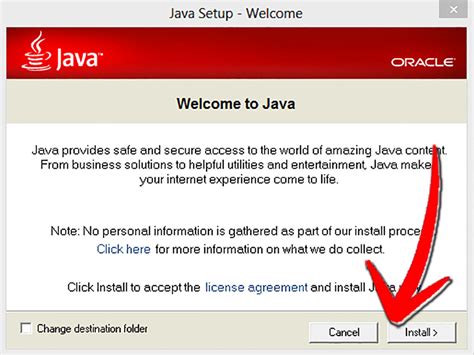
If you’re still experiencing issues with Minecraft authentication servers after clearing your launcher cache and Java cache, the next step is to make sure that Java itself is up to date on your computer. An outdated version of Java can cause issues with Minecraft authentication servers and other online applications.
To update your Java installation, you’ll need to visit the official Java website and download the latest version of Java. Make sure that you download the correct version of Java for your operating system. Once the download is complete, run the installation package and follow the on-screen instructions to update your Java installation.
After updating Java, restart your computer, and then try launching Minecraft again. If everything has been done correctly, you should be able to access Minecraft without any authentication server issues.
In conclusion, clearing your Minecraft launcher cache and Java cache can help resolve issues with Minecraft authentication servers. If you’re still experiencing issues after following these steps, make sure that Java is up to date on your computer. With a little bit of effort, you can get back to playing Minecraft without any authentication server issues.
Verifying and Reinstalling your Minecraft Game Files
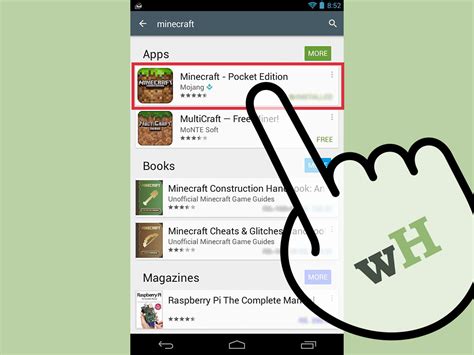
If you are experiencing connection issues with Minecraft, one of the solutions you can try is verifying and reinstalling your game files. This process is simple and can help you get your game up and running properly. Here’s how you can do it:
Step 1: Verify Your Game Files
The first thing you will need to do is verify your game files. This process checks for any missing or corrupted files in your game and attempts to repair them. To do this, follow these steps:
- Open the Minecraft Launcher and click on the “Installations” tab.
- Find the installation of Minecraft that you are having issues with and click on the three dots beside it.
- Select “Edit” from the options that appear.
- Scroll down to the “More Options” section and click on “Open Game Dir”.
- This will open a folder containing the game files. Find the folder named “versions”.
- Open the folder for the version of Minecraft you are having issues with.
- Find the file named “minecraft.jar” and right-click on it.
- Select “Open with” and then choose “Java(TM) Platform SE binary”.
This will open a window that says “Minecraft Jar Tool”. Click on “Extract all files” and wait for the process to complete. This may take a few minutes.
Once the process is complete, close the Minecraft Jar Tool window and return to the “versions” folder. You should now see a folder with the same name as the version you are having issues with, followed by ” – repaired”. This is the repaired version of the game files. Delete the original folder and rename the repaired folder so that it has the same name as the original folder.
Step 2: Reinstall Minecraft
If verifying your game files did not fix the issue you are experiencing, you can try reinstalling Minecraft. This process involves completely uninstalling the game and then downloading and installing it again.
- Open the “Start” menu and type “Control Panel”.
- Select “Programs and Features”.
- Find Minecraft in the list of installed programs and click on it.
- Select “Uninstall”.
- Follow the prompts to uninstall Minecraft from your computer.
- Once the uninstallation process is complete, restart your computer.
- Go to the official Minecraft website and download the latest version of the game.
- Install the game and try connecting to the servers again.
Reinstalling Minecraft may take some time, especially if you have a slow internet connection. However, it is a surefire way to fix any issues you may be experiencing with the game.
Conclusion
Verifying and reinstalling your Minecraft game files are two solutions you can try if you are experiencing issues connecting to the servers. These processes are simple, but should only be done if you are experiencing persistent issues. If the problem persists, you may need to contact Minecraft support for further assistance.
By following the steps outlined in this article, you can get your game up and running again and start enjoying all the adventures that Minecraft has to offer!
Contacting Minecraft Support for further assistance

Have you been trying to log into Minecraft, but you keep getting the error message, “authentication servers are currently not reachable”? This can be a frustrating experience for any Minecraft player. Fortunately, there are steps you can take to fix this issue. One of the first things you should do is to contact Minecraft Support for further assistance.
Minecraft Support is the official support team for Minecraft. They are there to help you with any issues you might encounter while playing Minecraft. To contact them, you will need to visit the Minecraft Help Center website. You can reach this website by typing “Minecraft Help Center” into your web browser. Once on the Help Center website, you will need to click on the “Support” tab.
On the Support page, you will find a list of topics. These topics include common issues that Minecraft players may encounter, such as problems with logging into Minecraft or issues with gameplay. If you cannot find the topic that best describes your issue, you can use the search bar at the top of the page to search for specific keywords related to your issue.
If you still cannot find a solution to your problem, you can contact Minecraft Support directly by submitting a support ticket. To submit a support ticket, click on the “Submit a request” button at the top right-hand corner of the page. You will then be taken to a form where you can provide details about your issue. Be sure to provide as much information as possible, including your Minecraft username, the platform you are playing on, and a detailed description of the issue you are experiencing.
After you have submitted your support ticket, Minecraft Support will respond to you as soon as possible. Response times may vary depending on the nature of your issue, but typically, you can expect a response within 24-48 hours.
If you do not receive a response within this timeframe, or if you need urgent assistance, you can try reaching out to Minecraft Support via their Twitter account. The Twitter account is @MojangSupport. While Minecraft Support cannot guarantee an immediate response via Twitter, they do monitor the account regularly and will do their best to assist you with your issue.
In summary, if you are experiencing the “authentication servers are currently not reachable” error message while trying to log into Minecraft, the first thing you should do is to contact Minecraft Support for further assistance. Minecraft Support is there to help you with any issues you may encounter while playing Minecraft, and they can be reached via the Minecraft Help Center website or their Twitter account. By following these steps, you can get back to playing Minecraft in no time!
