Understanding the Unexpected Server Error in Overwatch 2
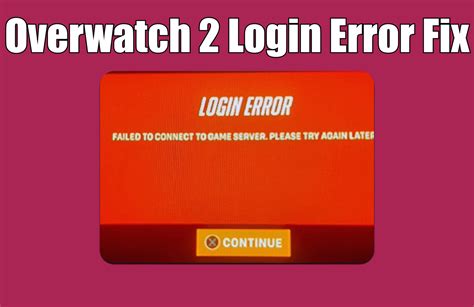
Overwatch 2 is a team-based multiplayer first-person shooter game that’s widely popular around the globe. It has a massive fan following and is loved by both casual and professional gamers. However, the game is not immune to errors and glitches, and one common issue that players encounter while playing Overwatch 2 is the Unexpected Server Error.
This error occurs when the server hosting the game unexpectedly shuts down. It could be due to several reasons, such as maintenance, software or hardware issues, or even DDoS attacks. Regardless of the cause, players are often left frustrated with the sudden disconnection from the game. But do not worry, as there are a few ways to fix this issue.
There are three primary ways to resolve the Unexpected Server Error in Overwatch 2: closing the game and restarting it, checking the game files for errors, and ensuring a stable and reliable internet connection. Let’s discuss each of these solutions in detail below.
Closing the game and restarting it: One of the first things you should try when facing the Unexpected Server Error is to restart your game. This solution is simple and usually works in most cases. To do this, exit the game and wait for a few minutes, then relaunch the game.
Checking the game files for errors: If restarting the game doesn’t work, try checking the game files for any corrupted files. To do this, go to the game folder and look for the “Repair” option. Run this option, and it will scan the game files for errors and repair them if necessary. After scanning, restart the game and check if the problem persists.
Ensuring a stable and reliable internet connection: Overwatch 2 is an online game, and a stable internet connection is necessary for a seamless gaming experience. Check your internet connection for any lag or disruption and try restarting your router if needed. Also, ensure that your internet speed meets the minimum requirements for the game.
It’s essential to note that the Unexpected Server Error is not always within your control and may occur due to server-side issues. If the error persists even after trying the above solutions, report the issue to the game developers’ customer support team. Provide them with details regarding the error, your gaming setup, and steps taken to resolve the issue. They will assist you in resolving the problem.
Conclusion:
The Unexpected Server Error can be frustrating for Overwatch 2 players and disrupt their gameplay experience. However, it’s not an uncommon issue, and there are a few solutions to fix it. Try restarting your game, repairing the game files, and ensuring a stable internet connection. If the error persists, report the issue to customer support, and they will guide you further. We hope this article helped you understand the Unexpected Server Error in Overwatch 2 and the solutions to fix it.
Checking for Server Maintenance and Downtime
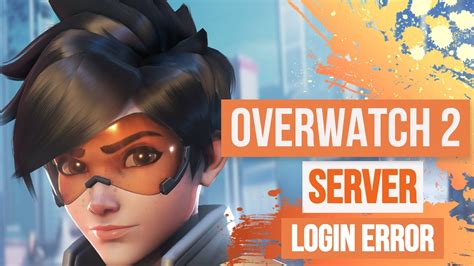
If you are experiencing unexpected server error overwatch 2, it may be due to server maintenance or downtime. This can happen when the game servers are going through maintenance processes, server updates, fixing bugs, or upgrading the system. During this time, players will not be able to connect to the server, which will result in an error message. However, it can be fixed by following some simple steps.
The first thing to do is to check whether there is any planned maintenance or downtime. You can check it by visiting the official website of Overwatch 2 or the official Twitter handle of the game. There will be announcements regarding the scheduled maintenance or downtime. You can also check with other players if they are facing the same issue as you.
If there is maintenance or downtime, you may have to wait for some time until it is completed. Blizzard Entertainment, the developers and publishers of the game, usually give an estimated time when the server will be back online. So, you can check after the estimated time whether the server is back online.
However, if there is no notification of any maintenance or downtime, then the issue could be on your end. In this case, you can try the following steps to fix the unexpected server error in Overwatch 2.
Step 1: Restart Overwatch 2
The first step is to close the game completely and restart it. This often helps in fixing the issue. Sometimes, the game runs in the background even after you close it, resulting in a connection error. So, make sure you have closed the game completely before restarting it.
Step 2: Check Your Internet Connection
Make sure you have a stable internet connection. Poor internet connection or network issues can result in an unexpected server error. You can check your internet connection by running a speed test or by visiting a website such as fast.com. If there is any issue with your internet connection, you may have to fix it first before trying to connect to the game server.
Step 3: Clear Cache and Cookies
Clearing the cache and cookies of your browser may help in fixing the issue. To do this, go to your browser’s settings and clear the cache and cookies. After doing this, restart your browser and try to connect to the game server.
Step 4: Disable VPN and Antivirus Software
If you are using a VPN or antivirus software, try disabling it temporarily. Sometimes, these programs can interfere with the connection to the game server. After disabling the VPN or antivirus software, try to connect to the game server again.
Step 5: Contact Customer Support
If none of the above steps work, you can contact customer support. The support team will be able to help you in fixing the issue. You can contact them via email, phone, or live chat. Make sure to provide them with all the necessary details of the issue, including your system specifications, the error message, and the steps you have taken to fix the issue.
In conclusion, the unexpected server error in Overwatch 2 can be frustrating, but it can be fixed by following the steps mentioned above. Checking for server maintenance and downtime is the first step to take, and if that is not the issue, then following the other steps can possibly help in fixing the issue. In case of any further difficulty, do not hesitate to contact customer support.
Troubleshooting Your Internet Connection and Overwatch Settings
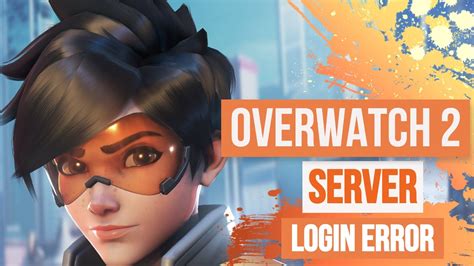
When you encounter an unexpected server error while playing Overwatch 2, it can be frustrating, especially if you were just about to win a game. However, there are several things you can do to fix the issue. In this article, we will discuss how to troubleshoot your internet connection and Overwatch settings to resolve this problem.
1. Check Your Network Connection
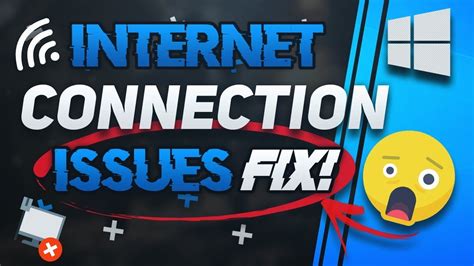
The first, and most common, reason for unexpected server error in Overwatch 2 is an issue with your internet connection. To check your network connection, follow these steps:
- Start by checking your router and modem. Ensure they are both plugged in and turned on.
- If you’re using a wired connection, ensure that the ethernet cable is securely connected to both your computer and the modem.
- If you’re using Wi-Fi, check to see if your computer is connected to the network with a strong signal. You can also try resetting your router to see if that helps.
- Unplug the router and modem for 30 seconds before plugging them back in and turning them on. This can sometimes fix connectivity issues.
If none of these steps help, you can try contacting your internet service provider for additional help.
2. Check Overwatch’s Server Status

If your internet connection is not the issue, check Overwatch’s server status. Blizzard Entertainment, the game’s developer and publisher, maintains a website where you can check the status of their game servers, including Overwatch 2.
If you find that the servers are down, there isn’t much you can do except wait for Blizzard to fix the issue. However, you can still troubleshoot the issue with your computer by checking your firewall settings and making sure your game is updated.
3. Update Your Overwatch Settings
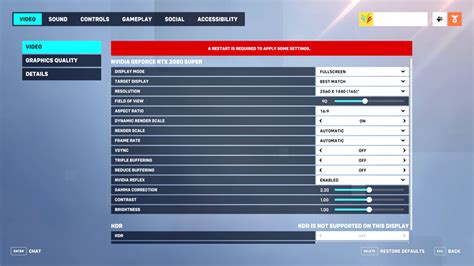
If neither your internet connection nor the server status is the issue, the problem may be with your Overwatch settings. Here are some things to try:
Contents
3.1 Update Your Graphics Drivers
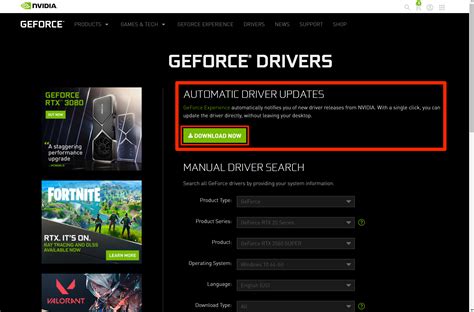
Outdated graphics drivers can cause a variety of issues, including unexpected server errors. Updating your graphics drivers may fix the problem. To update them:
- Press the Windows key + R to open the Run dialog box.
- Type “devmgmt.msc” and hit Enter.
- Expand the “Display adapters” section and right-click on your graphics card.
- Select “Update driver” and follow the instructions to install any available updates.
3.2 Adjust Your Firewall Settings
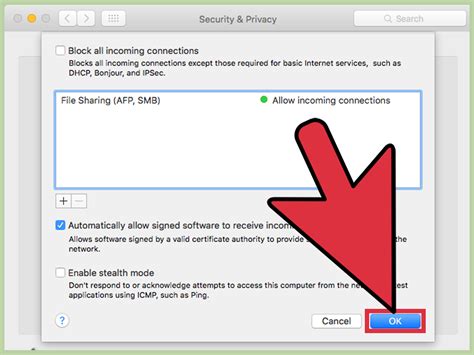
If your firewall settings are too strict, they may prevent Overwatch 2 from connecting to the game servers. You can try temporarily disabling your firewall to see if it resolves the issue. If it does, adjust your firewall settings to allow Overwatch 2 to connect.
3.3 Check for Software Conflicts
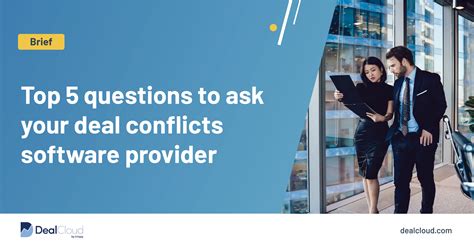
Software conflicts can cause unexpected server errors in Overwatch 2. Try closing any other software or programs that are running on your computer, except for the game itself. You can also try running Overwatch 2 in compatibility mode, which can help resolve software conflicts.
3.4 Verify Your Game Files

If none of the above steps help, the problem may be with the game itself. Try verifying your game files to see if there are any corrupted files that need to be repaired. To verify the game files:
- Open the Battle.net launcher.
- Select Overwatch 2 from your list of games.
- Click on “Options” and select “Scan and Repair.”
- Wait for the process to complete. This may take a few minutes.
By following these steps, you should be able to fix any unexpected server errors in Overwatch 2. If you continue to have issues, try contacting Blizzard Entertainment’s support team for additional assistance.
Updating Drivers and Software to Fix Server Errors in Overwatch 2
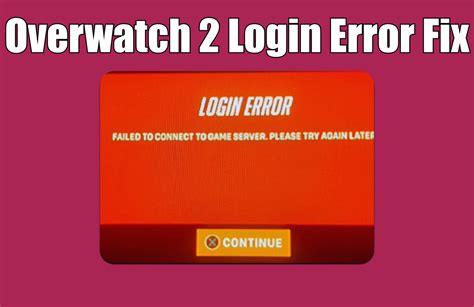
Overwatch 2 is an online multiplayer first-person shooter game, which means it requires a stable and reliable internet connection. However, players may encounter server errors while playing the game, which can be frustrating. One of the most common causes of server errors is outdated drivers and software. In this article, we will discuss how to update your drivers and software to fix server errors in Overwatch 2.
What are Drivers and Software?
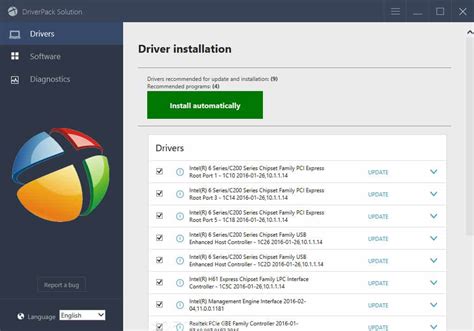
Drivers and software are essential components of your computer system. Drivers are small programs that allow your computer to communicate with hardware devices such as printers and graphics cards. Software, on the other hand, refers to programs and applications that run on your computer, such as operating systems, web browsers, and games like Overwatch 2.
Why Update Drivers and Software?
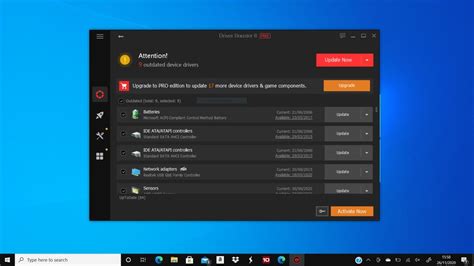
Outdated drivers and software can cause various issues, including server errors in Overwatch 2. When drivers or software are outdated, they may not work correctly or may not be compatible with the latest version of the game. Updating your drivers and software can improve performance, fix bugs, add new features, and ensure compatibility with the latest games and applications.
How to Update Drivers?
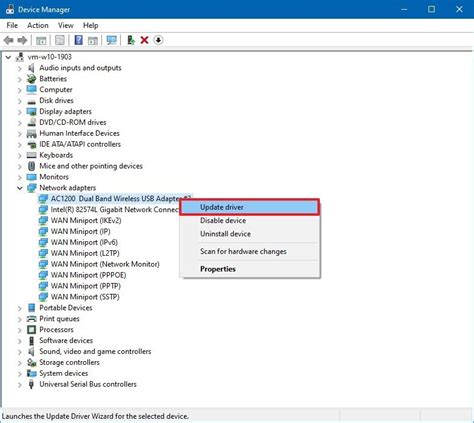
There are different ways to update drivers, depending on the type of driver you want to update. You can update drivers manually by visiting the manufacturer’s website and downloading the latest driver for your specific hardware device. Alternatively, you can use a driver updater tool, which automatically scans your computer for outdated drivers and installs the latest version. Here’s how to update drivers manually:
- Open Device Manager by pressing Windows + X and selecting Device Manager from the list.
- Expand the category of the device you want to update. For example, if you want to update your graphics card driver, expand the Display adapters category.
- Right-click on the device you want to update and select Update driver.
- Choose whether you want to search for the updated driver automatically or browse your computer for the driver software.
- Follow the on-screen instructions to install the updated driver.
How to Update Software?

Updating software is usually easier than updating drivers because you can do it directly from the application or program itself. Most software has an automatic update feature that checks for updates and installs them in the background. However, you can also check for updates manually by following these steps:
- Open the software you want to update.
- Look for the Help or Options menu and click on it.
- Select Check for updates or Update software.
- Follow the on-screen instructions to install the updated version.
Conclusion

Updating your drivers and software is crucial to ensure you have a stable and smooth gaming experience in Overwatch 2, as well as other games and applications. Outdated drivers and software can cause server errors and other issues that can ruin your gameplay. By following the steps outlined in this article, you can easily update your drivers and software and enjoy a seamless gaming experience.
Contacting Blizzard Customer Support for Assistance with Unexpected Server Error
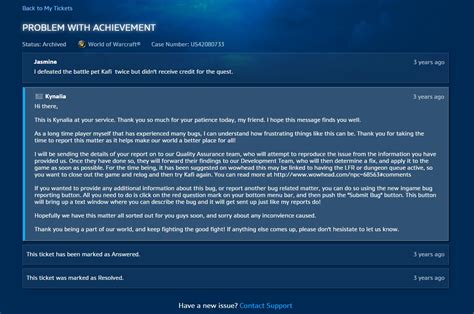
If you’ve encountered an unexpected server error in Overwatch 2, one of the best things you can do is to contact Blizzard customer support for assistance. Here are five things you need to know about contacting Blizzard customer support:
1. How to Contact Blizzard Customer Support
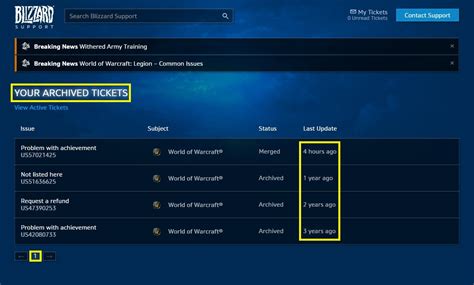
You can contact Blizzard customer support in a number of ways, including email, live chat, and phone. To get started, go to the Blizzard customer support website and click on the “Contact Support” button.
From there, you’ll be asked to choose which game you need help with (in this case, Overwatch 2), and then select from a list of available support options. Depending on the nature of your issue, you may be directed to a specific department or support agent.
2. What Information to Provide
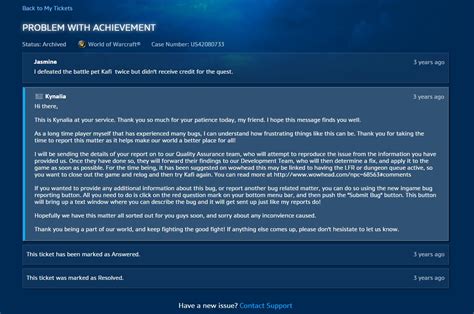
When you contact Blizzard customer support, it’s important to provide as much information as possible about the unexpected server error you’re experiencing. This might include details about when the error occurred, what you were doing at the time, and any error messages or codes you received.
You should also be prepared to provide your account information and system specifications, such as your operating system, graphics card, and processor. This information can help support agents diagnose the problem and provide a solution more quickly.
3. How Long It Will Take to Get a Response
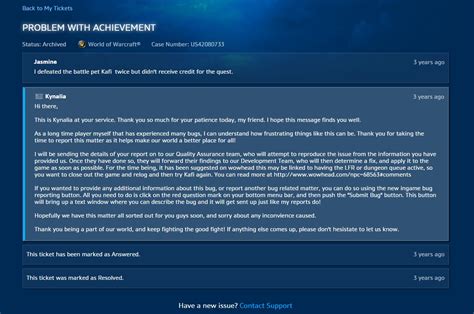
The amount of time it takes to get a response from Blizzard customer support can vary depending on the volume of inquiries and the complexity of your issue. In some cases, you may receive a response within a few hours; in other cases, it may take several days.
Be patient and refrain from submitting multiple support requests. This can actually slow down the process and delay your response time.
4. What to Do While Waiting for a Response
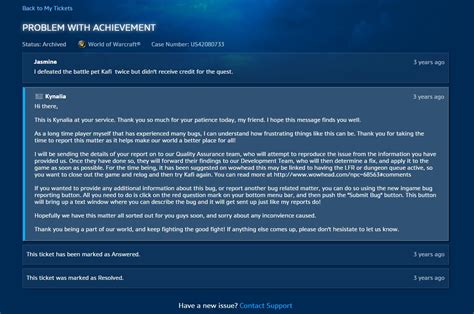
While you’re waiting for a response from Blizzard customer support, there are a few things you can do to troubleshoot your issue on your own. First, make sure that your game and system are up to date with the latest patches and updates.
You can also try running a virus scan or system cleanup to ensure that your computer is running smoothly. Finally, consider reaching out to other players in online forums or social media groups to see if anyone else has experienced a similar issue and has found a solution.
5. How to Follow Up on Your Support Request
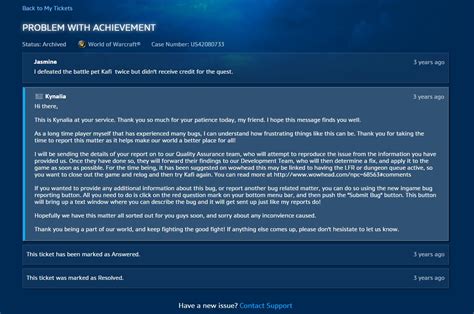
If you haven’t received a response from Blizzard customer support within a reasonable amount of time (usually a few days), you can follow up on your support request by logging into your account on the Blizzard website.
From there, you can check the status of your support ticket and see if any updates or solutions have been posted. If you still haven’t received a response, you can submit a new support request or contact customer support through a different method.
By following these tips, you can increase your chances of resolving an unexpected server error in Overwatch 2 and getting back into the game in no time. Remember, be patient and don’t hesitate to reach out to Blizzard customer support if you need additional assistance.
